Sign up for the Family Tree Newsletter Plus, you’ll receive our 10 Essential Genealogy Research Forms PDF as a special thank you!
Get Your Free Genealogy Forms
"*" indicates required fields
Genealogists know that where is almost as important as when in tracing ancestors’ lives. Historypin is a free website from the British nonprofit We Are What We Do that combines geography and history to put the past on the map. You can search photos—more than 70,000 at last count—posted by users and drawn from collections such as the Library of Congress and US National Archives. Your search can combine places, topics (streetcars, say, or parades) and a date range. Results are plotted on a map powered by Google Maps, which you can use to compare old photos with a street view of how those locations look today. Apps for iPhone and Android even let you explore the past of places you visit, while you’re there.
You don’t have to register to view images in Historypin, but free registration and a Google Gmail account are required to upload your own photos and create tours and collections of pictures. Simply click the Join link on any page, then pick a user name, check your preferences, and you’re ready to contribute to Historypin.
Start by viewing the 90-second video introduction on the home page. Then browse some of the site’s best collections of images surrounding a theme, such as the Tournament of Roses Parade through the years. You also can take “tours” through a series of pieces of content, telling a story, exploring a place or walking through time.
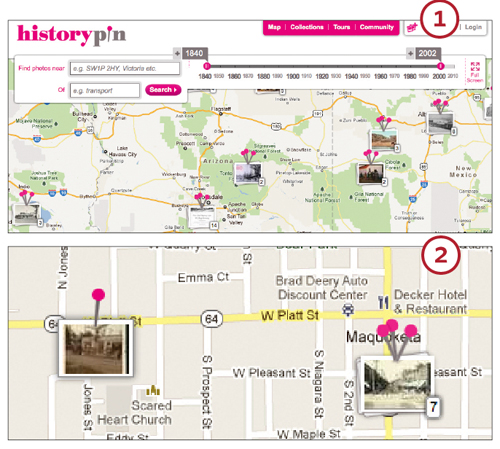
1. To see what Historypin offers for a place and time period of interest, click the big pink Explore the Map link on the home page or Map in the menu bar at upper right. You’ll see a map of your current location (Google knows these things) with little photo frames and pins indicating any pictures for nearby spots, and a search bar. A Full Screen option hides the search bar so you can concentrate on the map and photos you find.
Note that you can search for a place and/or a topic; leave either blank and the search will focus only, for example, on “Denver, CO, USA” or “trains,” rather than trains in Denver. If you enter an ambiguous place name, Historypin will prompt you to specify Denver, Colo., rather than the Denvers in Indiana, Pennsylvania or elsewhere. The sliding bar lets you narrow a search by time frame, from 1840 to the present. You also can use the slider after you’ve made an initial search, and see images appear and disappear with the years.
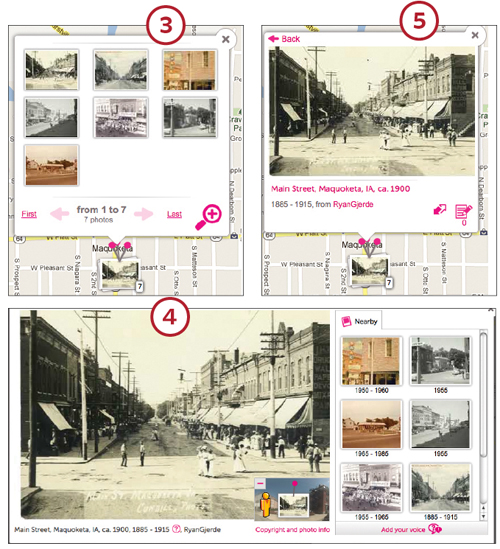
3. Click on any single image to see more details, or on a cluster to select individual photos from that stack. (The magnifying glass zooms in to a view where some stacked photos are plotted separately.)
4. Selecting a single photo gives you a caption, information on who uploaded it, and icons to see the picture against a contemporary street view (if available) and to read any “stories” attached to the image. A newsreel icon indicates a video rather than a still image; a megaphone icon means there’s audio attached.
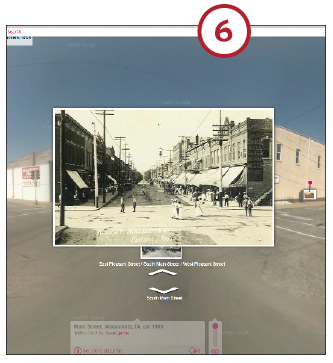
6. Particularly fascinating for genealogists is the option to see old photos superimposed on today’s street scenes. The little-pedestrian street view icon puts the past in perspective, potentially answering such questions as “What’s at the spot where Grandpa’s grocery store once stood?” (Note that this option is available only for images where the uploader has gone to the trouble to position the picture appropriately.) Navigate around the contemporary scene by dragging, and fade the old photo using a slider at the bottom of the screen. You can spot other nearby images by their pink pins, and see them by clicking or using the arrows in the sidebar of thumbnails at right. It’s like taking a tour of past and present simultaneously.
Of course, you’ll also want to upload your own historical photos, which Historypin makes easy. Sign in, then click the Pin link in the top menu. Up comes a window where selecting Add Files lets you browse for pictures on your computer; drag one or more to the window. You can map each image and add other information with the “Pin to the map” button, or upload them all now and “pin” them later. For each photo you “pin,” you can supply a title, date, keywords and story.
ADVERTISEMENT

