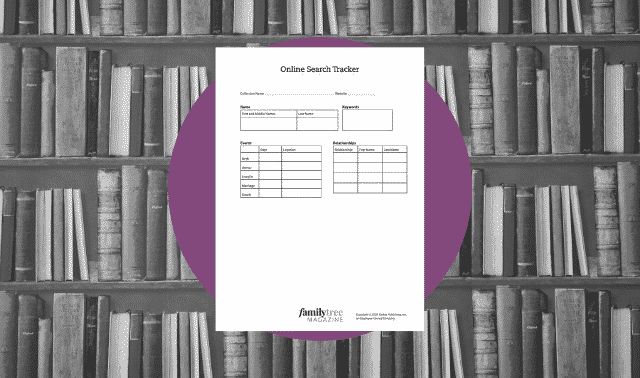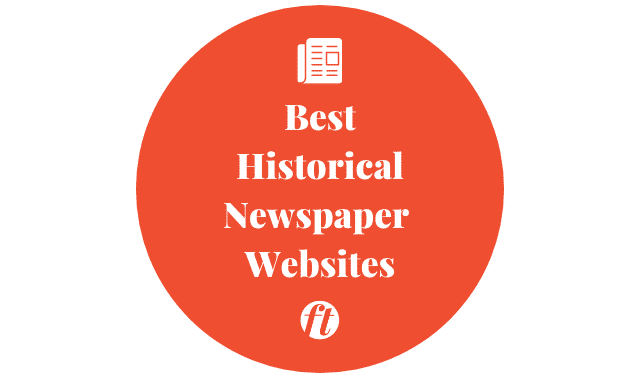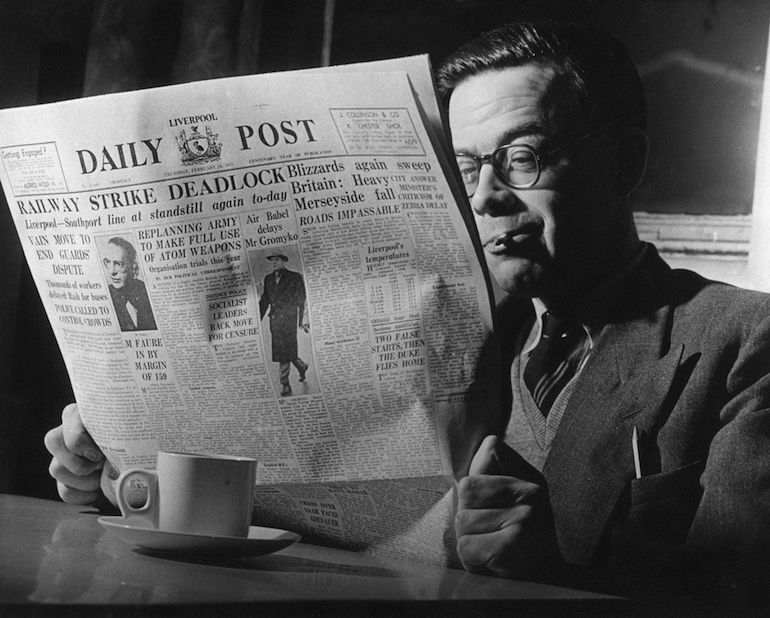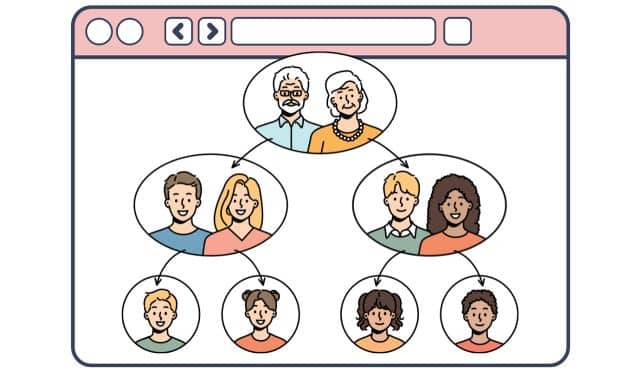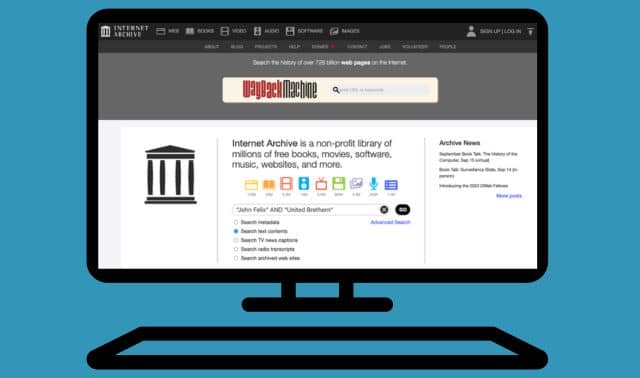Sign up for the Family Tree Newsletter Plus, you’ll receive our 10 Essential Genealogy Research Forms PDF as a special thank you!
Get Your Free Genealogy Forms
"*" indicates required fields
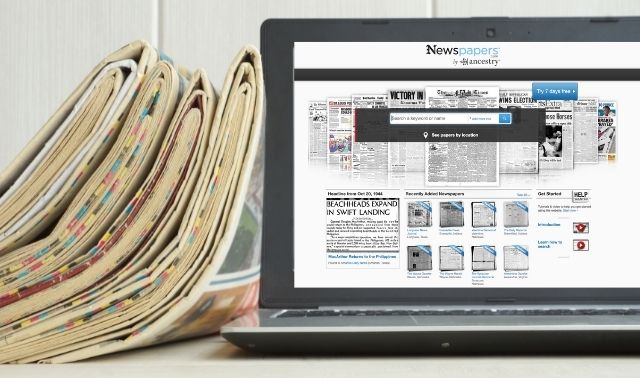
Newspapers.com has more than 229 million pages of papers dating from the 1700s to the 2000s. It has titles from across the United States, plus smaller collections from Australia, Canada, England, Ireland, Northern Ireland and Panama. The core of the collection is from Fold3, whose owner Ancestry.com, launched Newspapers.com in 2012 with a similar user interface to Fold3. Millions of new pages are added every month.
Newspapers rank among the top sources for information on key events in our ancestors’ lives. Birth and marriage notices, anniversary celebrations and obituaries provide facts that form the framework of our family trees. But newspapers also reveal details you won’t find anywhere else. You might turn up articles highlighting your ancestors’ business successes, sports honors or personal misfortunes, and even lurid details of scandalous affairs or criminal offenses.
On Newspapers.com’s home page, you can search on a name or another word, then adjust your search terms in the box at the top of the search results page. The advanced search form offers the same search fields as the home page search, but also displays your recent and saved searches. Here’s how to find mentions of your family:
1. Start Broad.
You’ll get the best results by casting a wide net and then experimenting with different combinations of search terms, following these strategies:
2. Begin with a surname, place and date range.
Search on just the last name if it’s unusual, then add a first name. Click on Show Advanced (on the Search page) or Add More Info (on the home page) to add a location and a date. The Place box (called Paper Location on the home page) is for place of publication, not just any place associated with the person you’re researching. You can enter a country, state or city, and if Newspapers.com has no newspapers published in that place, you’ll get a “No matching locations” message. In that case, broaden your place from a city to the state, and try cities near your relative’s hometown.
In the Date box you can enter a date range, such as 1880-1910 (for example, if you want articles from any time in your relative’s life), or a day or month, such as March 1893 (a good approach for finding an obituary).
Results display as thumbnail images. Click a match to view the whole page with your search terms highlighted. To jump to other instances of your search terms, including those on other pages in the same issue, use the arrows by the search box at the top of the page.
3. Search with and without a middle name or initial.
Someone who usually went by his first name might be known by his middle name at times, and men in the 19th century often went by two initials plus their last name. I’ve turned up numerous articles with these variations of John Hudson Pennington’s name: John H. Pennington, J. H. Pennington and Hudson Pennington. In addition to using the First and Last Name search boxes, also try searching on the name as a phrase by surrounding it with quotation marks.
4. Search for nicknames and formal addresses.
Despite never having served in the military, Pennington called himself a Colonel, so I also search on both Colonel and Col. plus his last name. Newspapers might use honorifics such as Dr. or Rev., and women were often called by their husbands’ names (Mrs. Henry Kolbeck).
5. Add search criteria.
Experiment with keywords, year ranges and places. Think of a term closely associated with your target person, such as an occupation, place name, employer, street address or a spouse’s name. George W. White was an artist, so his name used with the keywords artist and portrait turn up articles on the right person.
Save time by using the Boolean operators AND, OR and AND NOT to combine several searches into one. Instead of doing separate searches on the different forms of John H. Pennington’s name combined with the various countries where he lived, I can cover them all in one query: (“J. H. Pennington” OR “John H. Pennington”) AND (Cuba OR Honduras OR Colombia OR “South America”). Limit the date range to 1880-1910 and the 72 matches are mostly the right person. Use AND NOT to exclude terms. If searches for your Seeger family in Wisconsin turn up articles about concerts by the unrelated Pete Seeger, you could add AND NOT Weavers to your search string.
6. Filter your search results.
You can sort your results on Newspapers.com by relevance (“best matches”) or date using the dropdown menu at the top right. Filters to the left of your matches let you view them by newspaper title, publication date (use the slider or type a date in the box), and publication place (click a state on the map). See an example on page 50. Click in the search box above your results to change your search terms or add a keyword to your search. Clicking an X by a search term removes it from the search.
7. Beware of OCR mistakes.
Optical character recognition (OCR) software is used to convert digital images of printed pages to text you can search. If OCR misinterprets a letter, the word won’t be indexed correctly and you won’t get a match on it. OCR on books is highly accurate because books are usually scanned directly and the printed text is typically sharp and easy to interpret. But newspapers are a different story. Papers are usually digitized from microfilm copies, which can be hard to decipher. Old newsprint is prone to fading and ink splotches. OCR mistakes can easily foul up phrase searching. The longer the phrase you search on, the more likely a mistake will creep in. So when searching on a phrase, it’s a good idea to keep it short. A search on “San Francisco Land and Cattle Company” produces only one match, but a search on “Francisco Land and Cattle” turns up five matches, all in articles that refer to the company’s full name.
8. Search with wildcards.
Newspapers.com uses the standard wildcards (? to stand in for one character and * for zero or more). A search on rail* covers rail, railroad, railway and even railroaders, a term I wouldn’t have thought to search on.
The letter s at the beginning or in the middle of a word resembles an f in many newspapers from the 18th century. OCR usually mistakes it for an f or an l. A search on Briftol produces more than 11,000 matches and a search on Briltol produces more than 1,700 matches. Virtually all are misreadings of Bristol. Search on Bri?tol to find the word Bristol plus cases where it is mistakenly interpreted as Briftol or Briltol.
But wildcard searches on Newspapers.com often miss some or all of the matches they ought to find. A search on “Edward Rob*son” finds Edward Robson, Edward Rob-son and Edward Robison, but not Edward Robertson. A search on “J. H. Pennington” AND Colombia for the years 1880 to 1909 produces nine matches. The country of Colombia is sometimes misspelled Columbia, so you should be able to search on “J. H. Pennington” AND Col?mbia to find both spellings, but that search produces no matches at all. Experiment with wildcards, but be sure to try searches without them, too.
9. Browse or search by place or newspaper.
To limit your search to one or more papers published in the same place, or to browse a paper, click on Browse at the top of most pages and you can work your way down through newspapers organized by country, state, city, newspaper and date. At any point, use the Search box to search just the papers in the group you’ve selected. But searching while browsing works only sporadically. Sometimes you can do the search, but other times the Search button is greyed out and unavailable.
A similar strategy is to start here and use the filters to narrow the list of papers by date published or state; a search box at the top lets you search just the titles displayed.
Click on a newspaper title to search just that paper or to browse papers published on a specific date. For example, if your search for an ancestor’s obituary isn’t productive, try browsing papers published in the week after his death. You may find the name misspelled, or the page so faded that optical character recognition software couldn’t read it.
Searching everything on Newspapers.com at once can turn up relevant articles in places you might not have thought to check, but it’s also worth focusing on newspapers published in your ancestors’ hometowns. George W. White is a fairly common name, but I’ve had good luck limiting my search to newspapers from his hometown, Hamilton, Ohio. Using the Advanced Search, I search on his name as a phrase, “George W. White.” When you enter something in the Place box, a pop-up appears listing matching places where Newspapers.com has papers. If you enter Hamilton in the Place box, the six matches include Hamilton, Ohio; Hamilton County, Ohio; and Hamilton, Australia.
It may help to be familiar with your ancestral geography. If I select Hamilton, Ohio, in an attempt to search only newspapers from Hamilton, Butler County, Ohio, the results actually include newspapers published both there and in Cincinnati, Hamilton County, Ohio. But if I select Hamilton County, Ohio, the matches don’t include papers from the city of Hamilton.
More Newspapers.com tips
Try it free.
You can get a free seven-day trial of Newspapers.com by signing up here. You’ll need to enter your credit card information. To avoid charges, cancel (from your Account Details page) before the trial period ends.
View or hide Publisher Extra matches.
For some newspaper titles, issues still under copyright are part of the Publisher Extra collection, which costs an additional subscription fee. Publisher Extra papers date mostly after 1923, though a few date from as far back as 1881. Each Publisher Extra match listed in your search results has an X at the upper right; click it to hide these matches.
Clip an article.
When viewing a newspaper article, click the scissors icon to “clip” a copy, which saves it to your Newspapers.com account. Click on Go to Clipping and you can download or share it via e-mail, Facebook or Twitter, or link it to a profile in your Ancestry.com Member Tree. You can add a note to a clipping and your friends can see the article even if they don’t subscribe to Newspapers.com. Click on the Clippings tab to see and search all your clippings or go here.
Download an article.
To save an article to your computer, click the printer icon, choose the portion of the page you want, click Save, and choose a file format, PDF or JPG. A PDF file includes source information.
Save your Newspapers.com search.
The site adds millions of newspaper pages every month. Instead of running the same searches over and over to catch new matches, you can save your searches to run automatically. Click on the Save/Notify button to save your search and Newspapers.com will send you an email when it finds a match in new pages. When you’re signed in, click on your user name on the upper right of the site, My Profile and the Searches tab. Then you can view, run and delete your saved searches.
Related Reads
Versions of this article appeared in the March/April 2015 and 2017 issues of Family Tree Magazine.
ADVERTISEMENT