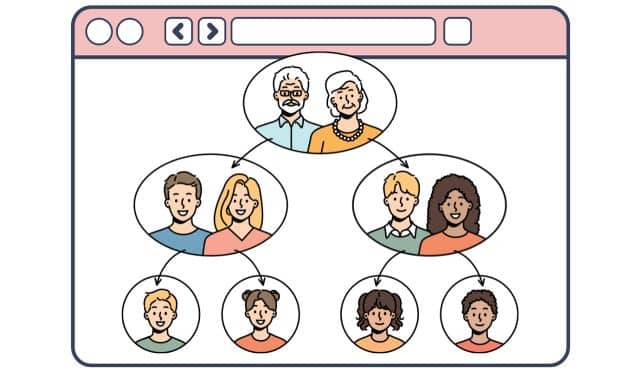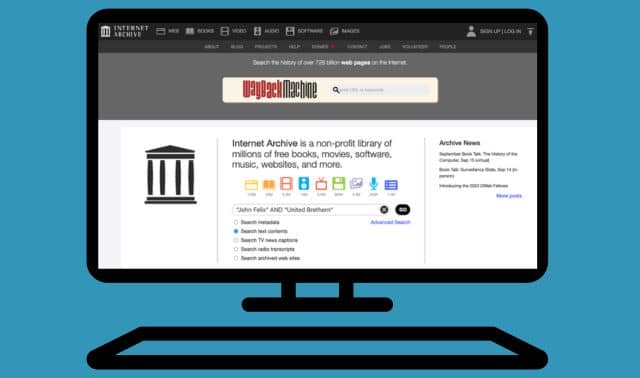Sign up for the Family Tree Newsletter Plus, you’ll receive our 10 Essential Genealogy Research Forms PDF as a special thank you!
Get Your Free Genealogy Forms
"*" indicates required fields
If you’re a habitual Googler, you may have noticed a book icon punctuating the end of your first page of search results. Click a title, and you go to scanned pages or snippets from that book. You’re hooking into Google Book Search, the project “to create a comprehensive, searchable, virtual card catalog of all books in all languages” in concert with libraries, publishers and authors.
For genealogists, this means you can view—and download—digitized historical tomes in their entirety, and learn about other books relevant to your family history. The project’s far from finished, but you can start reaping the benefits today by searching for books that mention your ancestors or their hometowns.
Try searching on a surname, an ancestor’s full name or the town where your family lived. If you click Advanced Book Search (next to the Search Books button), you can narrow your search by language, book title, author, publisher, subject or publication date.
I tried looking for the Toledo, Ohio, suburb where I grew up. Searching for “ottawa hills” ohio gave me 623 hits, most dealing with local government. But when I added the word history, I got 235 results that came closer to what I’d had in mind.
The first results page included Banksters, Bosses, and Smart Money: A Social History of the Great Toledo Bank Crash of 1931 by Timothy Messer-Kruse (The Ohio State University Press, 2004); Toledo: A History in Architecture, 1914 to Century’s End (Arcadia Publishing, 2003); and Story of the Maumee Valley, Toledo, and the Sandusky Region by Charles Sumner Van Tassel (S.J. Clarke, 1929).
Clicking on Banksters, Bosses, and Smart Money, I was able to read a brief summary of the book and preview a page that mentioned Ottawa Hills (which was highlighted in yellow, as were other search terms appearing on that page). Using the arrow buttons at the top of the page, I could navigate to some (but not all) other sections of the book. To jump to the next Ottawa Hills reference, I typed ottawa into the “Search in this book” box and hit Go.
Although I couldn’t read the entire book online or even view the whole index, I did get a sense of what it had to offer. (Incidentally, Amazon.com’s Look Inside! feature let me view the full index.) Google also provided links to reviews, online bookstores and WorldCat, which helped me find the nearest library carrying this book.
Returning to my results, I clicked Story of the Maumee Valley, Toledo and the Sandusky Region. This time, I got just three snippets of text, each less than a paragraph. I could see that this book mentions Ottawa Hills at least once, but that’s all I knew.
The amount of detail for a book depends on its copyright status. If the copyright has expired (true for US tomes published prior to 1923), or the publisher or author has granted Google permission, you’ll be able to browse several pages or even the entire book; you can download a PDF copy of public-domain books. Otherwise you’ll get only basic information and maybe a few snippets. You’ll need to borrow or buy the book to read it in its entirety.
ADVERTISEMENT