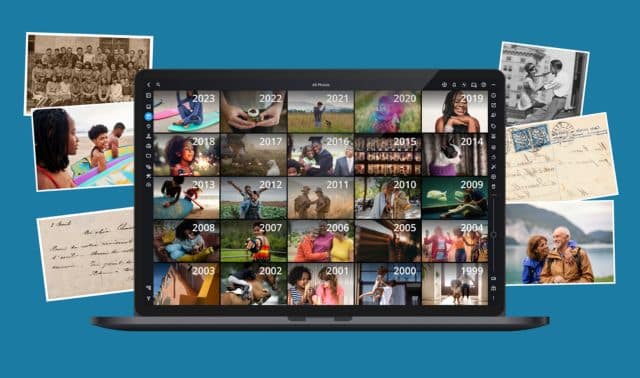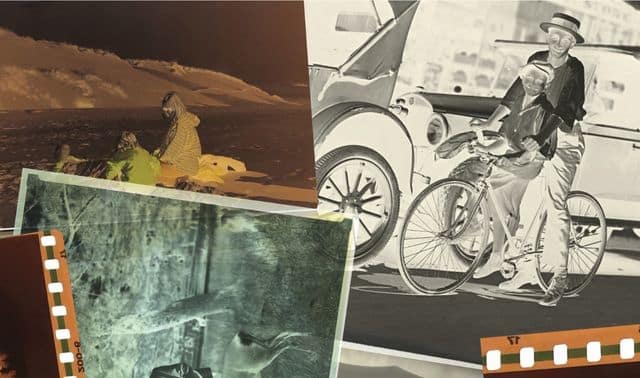Sign up for the Family Tree Newsletter Plus, you’ll receive our 10 Essential Genealogy Research Forms PDF as a special thank you!
Get Your Free Genealogy Forms
"*" indicates required fields

Q. I’ve heard of using a digital camera to “copy” documents at libraries, but my pictures never seem to turn out. What’s the best way to do this?
• The cameras on many smart phones and tablets rival dedicated digital cameras these days. You can download apps, such as Ancestry.com’s Shoebox, that let you upload the photos to a website or to your online tree. If you’re photographing headstones, the BillionGrave app lets you add the photo to the Billion Graves online database. Some apps not just for genealogists let you edit images or turn your entire touchscreen into a shutter button. You’ll find several Android camera apps listed here and iOS apps here.
• Take lots of different exposures: with and without flash, close up and farther away.
• Shooting in low light without a flash means a long exposure. A tabletop tripod (shown above), which you can purchase at photo-supply stores, eliminates the “camera shake” that causes blurry pictures. (Take your camera when you go tripod shopping.) Or place the item you’re copying on a bookstand and set your camera on a stack of books, then click the shutter or use the timing feature.
• Cameras have a minimum focus distance: Usually, it’s 12 to 36 inches. Get any closer and the photo will be blurry. Instead, use the optical zoom feature. (Digital zoom will enlarge — and potentially distort — your image. See your camera’s manual for instructions on disabling it.)
• Set the camera’s resolution to the highest number to capture the maximum amount of detail. This lets you enlarge the photo on your computer without losing image quality.
ADVERTISEMENT