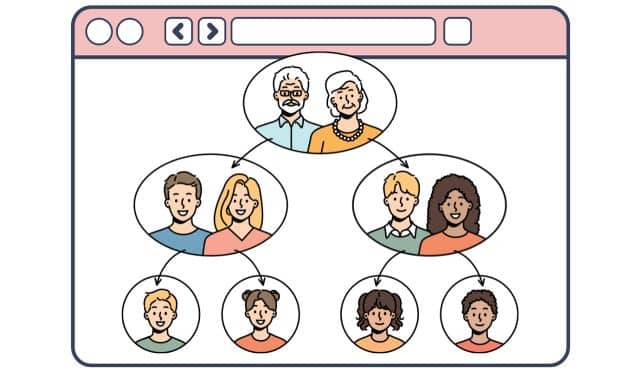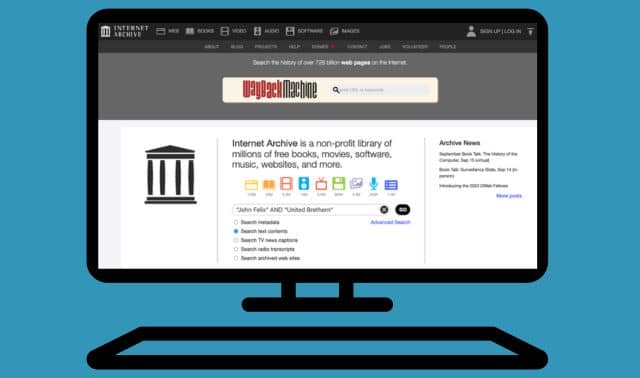Sign up for the Family Tree Newsletter Plus, you’ll receive our 10 Essential Genealogy Research Forms PDF as a special thank you!
Get Your Free Genealogy Forms
"*" indicates required fields

Part of the reason you research your ancestors is to learn their part in history, their contributions to the life you know today. You probably don’t intend for the family legacy you’ve discovered to remain locked and unknown in a file drawer. You want the world—or at least your relatives—to know the sacrifices and accomplishments of their forebears. Of course, it wouldn’t hurt if some of those relatives enhanced this legacy with their pieces of your family’s past.
I wanted to pay tribute to my great-grand-uncle Robert S. Austin, who drowned in Long Beach, NY, in 1924 while trying to save a child from the same fate. Although I have a photo of him in his US Navy uniform, my research gaps include a lack of documentation about his military service. I used the free platform at Fold3 to create a “memorial page” that honors Uncle Robert. The site’s military bent makes it especially good for honoring those who served in the armed forces.
Not only can you upload your digitized photos, records and stories to an ancestor’s Fold3 memorial page, but you also can let others help you fill in the blanks with their own content. Follow these steps to create a memorial page that pays tribute to your ancestor’s military service.
1. Set up a Fold3 account.
If you already have a free Fold3 account or a paid subscription (which gives you access to the records on the site), you can skip this step. Otherwise, visit Fold3 and click the orange Join Now button to sign up for a basic free account. Besides being able to create a memorial page, you’ll get access to free record collections on the site. In the Free Membership column on the right, click Register. Enter your email address, choose a password, and agree to the Terms and Conditions (after you’ve read them). Click Register Me and then follow the instructions in the confirmation email that shows up in your inbox.
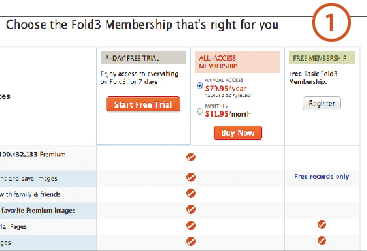
2. Check for existing pages.
Back when Fold3 was known as Footnote, the site automatically created memorial pages for everyone in the Social Security Death Index database (which consists mostly of deaths in 1962 and later), as well as those whose names appear in the National Archives’ WWII Army Enlistment registers. These are basic pages with no photos or documents, just a generic timeline and facts taken from the Social Security or WWII database. They’re “owned” by the Fold3 team, and any Fold3 member—including you—can contribute to them. It’s also possible another Fold3 member has created a page for your ancestor.
If you’d rather add to an existing page than create your own from scratch, search to see if a page exists: Go to Fold3 and make sure you’re logged in. Click Memorials at the top of the page and choose Search Memorials. Type in the name, and your search results will appear on the right, with options to filter by date, place, record type and more in the center. Click on a name in the results list, then View Full Page, to see each page. If you find one for your ancestor, you can click the I’m Related button to add your relationship and connect the page to yours. You also can click buttons to add a photo, fact, story or comment. If a Fold3 member owns the page, you may need to contact him or her for permission; scroll down to the bottom left and click the member name.
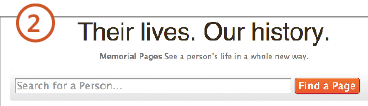
3. Create a new page.
If you didn’t find a page for your ancestor or you want to create your own, log in to Fold3, click Memorials on the top menu and select Create a Memorial Page. You can create a page that memorializes a person, event, place or organization. To honor a military ancestor, select Person from the options A. To prevent others from adding content, uncheck the Allow Fold3 Members to Add Items box. You can always enable this feature later. Click Continue.
Type in a name for your memorial page—the name of the person you’re honoring—and then add a brief description of the person B. You could include such information as his life dates, where he was born and died, and wars in which he served (if you’re honoring a service member). Especially if your ancestor has a common name, this will distinguish him from same-named folks. Click Continue.
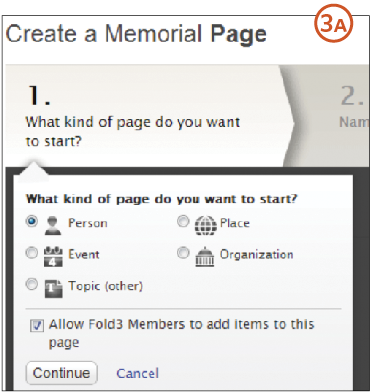
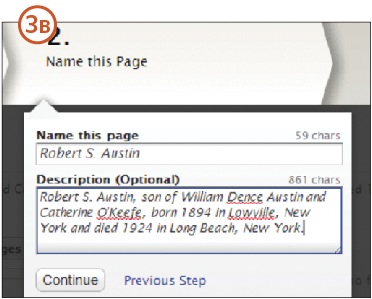
4. Add an image of your ancestor.
Decide what type of content to add to the memorial page A. Most users start by clicking Image to add the ancestor’s profile picture. (You can also select Skip This Step and add content once the page is created.)
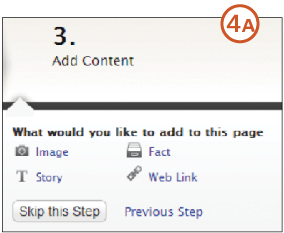
The process of adding content to a memorial page can be a bit confusing. If you have a paid Fold3 subscription or you’ve been browsing the site’s free records, the site will show you a gallery of your recently viewed items B. You can select one of these images to add to your page, or click Upload Image to add a digitized photo from your computer. Navigate to the image on your hard drive and click Open. Enter a title and a description for the image. Click Connect to complete the upload process, and the image will appear in the gallery for your memorial page and as the “cover photo” for the page. Click the image, and up will pop a window that lets you edit the title and description or delete it.
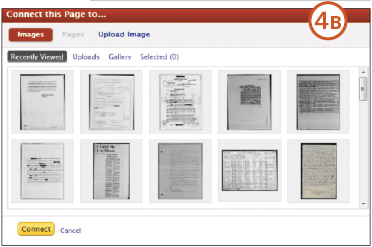
5. Fill in the details.
Once you’ve added an image (or if you skipped this step and went directly to the memorial page), you’ll see the beginning of your page. Now it’s time to share your ancestor’s life via the memorial page’s images, timeline, stories and facts about the person. Review your research for records, photos, newspaper articles, letters, diary entries and more. Start with facts and stories, which help populate the timeline. Also, once you start adding places for facts and stories, Fold3 will pin them on a Google map displayed on the page.
Click Add Fact and select the type of fact you want to add—Birth, Death, Physical Description, Employment and others. If the type of fact you want isn’t listed, scroll down the list of choices and click New Fact under Other. You also can create a New Fact Group (such as Military).
Fill in the Fact Details such as place and date. For consistency’s sake, I use a standard format for places (such as city, state spelled out, county, country: Chicago, Illinois, Cook, United States) and dates (day, month spelled out, year: 26 October 1911). Click Add a Source at the bottom if you can provide a citation as to the source of the information. Click Save Fact when you’re finished A. You can edit, delete or add a new fact by highlighting a row in the Facts box and using the pencil, X or + icons in the left column.
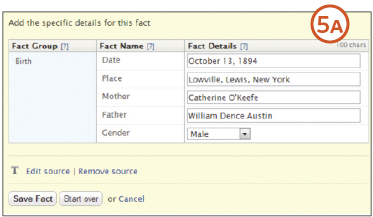
Many family members find the stories about ancestors more engaging than cold facts. To add a story, click Add Story and enter a title, place, date and the anecdote B. Click Save. To edit or delete a story later, use the pencil or X icon in the top right corner of the story’s box.
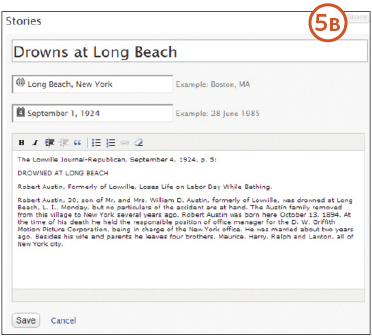
6. Use more features.
Under About This Page (scroll down and look on the left), you can control whether other Fold3.com users can add content to your ancestor’s page. “Let any Fold3 member contribute” is the default. Here, you also can change the page from a Person page to an Event, Place or other type of page; you can also delete the page. Even if you delete a memorial page, you’ll need to go into your Gallery and delete the images and other digital content you uploaded to it. To connect your Fold3 memorial page to other users’ pages or to another page of yours, scroll down to Connected Pages on the left and click Add Page. Below that, click Add Link to list a link to a web page mentioning your ancestor.
Even if you don’t have a paid Fold3 subscription, you may be able to find more information about your ancestor in the site’s free collections. In the Find More Information box on the left, select Collections and click Search.
Buttons at the top of the page let you state your relationship to the subject of your page, share the page via email or social media, or remove the page from your Bookmarks or Watch list (both are accessible by clicking the arrow next to your name in the top right corner). By default, pages you create and images you add are on both lists; bookmarks let you easily return to the page, and watches send you notification if someone comments on your page.
Once you’ve mastered memorial pages, you’ll have a new way to share your research. You might even catch the “tribute bug” and start building memorial pages for all your ancestors. All the better: Stepping back to see what you’ve discovered will help you get motivated to learn even more.
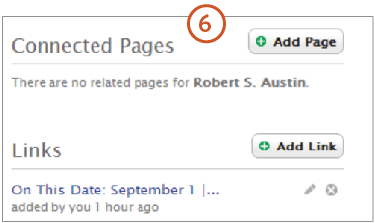
A version of this article appeared in the January/February 2013 issue of Family Tree Magazine.
ADVERTISEMENT