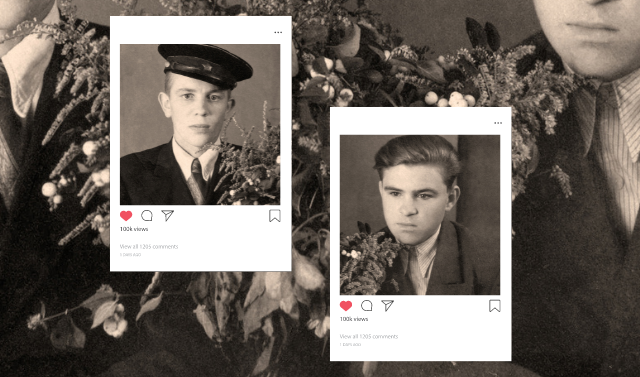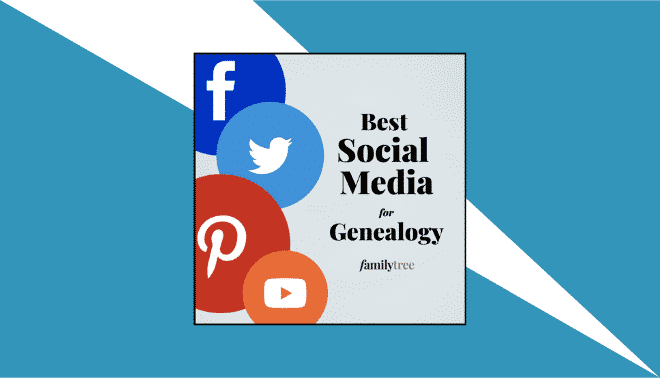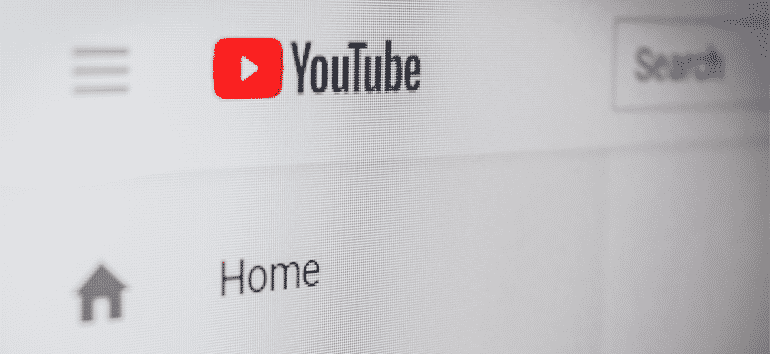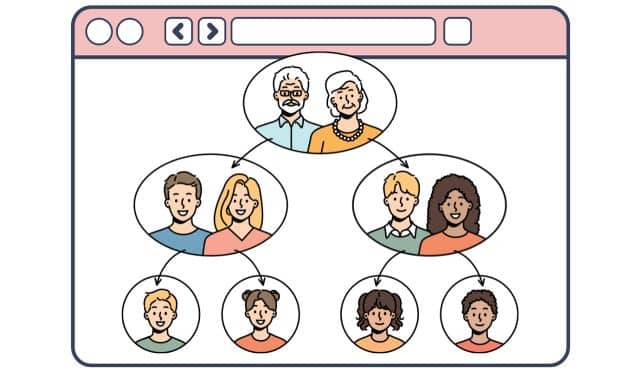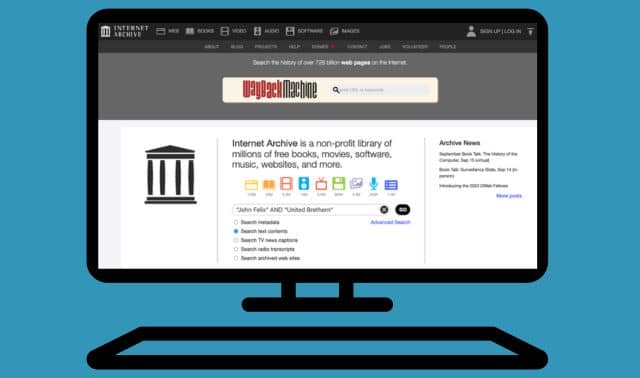Sign up for the Family Tree Newsletter Plus, you’ll receive our 10 Essential Genealogy Research Forms PDF as a special thank you!
Get Your Free Genealogy Forms
"*" indicates required fields
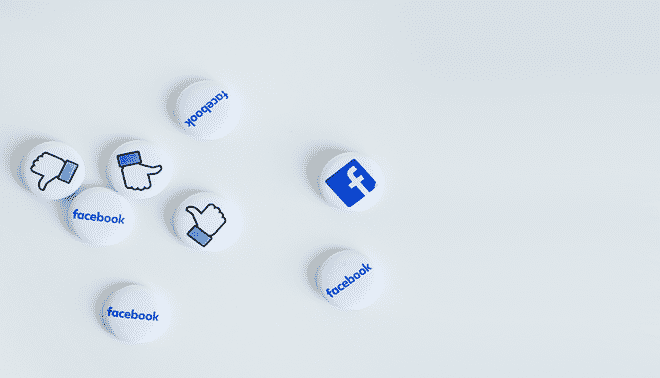
Love it or hate it (or both), social media sites like Facebook and Twitter have established themselves as important parts of our culture and daily routines.
Chances are you’re already on at least one of today’s popular social media sites. And if you’re not using it as part of your genealogy search, you really should be. What other tool gives you such broad access to other people—for free, we might add? The potential for leveraging the power of social media to make genealogical discoveries is huge. We’ll show you the best ways to use Facebook, Twitter, Pinterest and Instagram for your genealogy research.
Why Use Facebook for Genealogy?
This social media giant boasts the largest following, by far: More than half of Americans who use social media are on Facebook. This platform provides not only the potential to reach lots of people, but it also gives you versatility. You can share posts, obviously, but also photos, albums, videos, links, and even host events. Here are some easy ways you can do genealogy on Facebook:
Like and Follow Pages
Facebook Pages are profiles created by a business, organization, cause or public figure. Major genealogy companies such as Ancestry.com, Findmypast and MyHeritage share news, new products, search tips and sales on their Facebook Pages. Follow companies you patronize (or are considering patronizing) to keep up-to-date on the company and engage in discussions with other customers. Like the pages of libraries, museums and genealogical societies focused on the places and topics you research.
To like a page, type a name or phrase, such as Chase County Kansas, Ancestry.com or Illinois Civil War, into the search box at the top of the page. Then you can either select from the type-ahead options in the dropdown menu that appears, or just hit Return to see all search results. If you don’t see what you’re looking for under the Pages heading, click the Pages link across the top of the screen to see more results in that category (unless you’re looking for a specific genealogist; in that case, click People). You can click a page’s Like button then and there, or visit the page first to see what it’s about. One you like it, its posts will show up in your News Feed. If you change your mind later, visit the page and click “Liked” to unlike it.
If you post on a page, your post won’t appear on the main feed. Instead, it’ll be listed under Visitor Posts on the side, along with posts from other page visitors. You can post or send a message with questions for the people behind the scenes at organizations. If you’re writing about a problem with a product or service, it’s best to message the page admin through Facebook instead of posting on the page. This is the most direct means of contact and keeps your inquiry from getting buried by all the visitor posts.
Join Facebook Groups
Think of groups as an ongoing conversation. A group—created around a specific interest, such as old photos or German genealogy—allows members to post on the group’s timeline. Members also can reply to others’ posts. Facebook offers three types of groups:
- Public: Anyone on Facebook can see the group’s posts.
- Closed: Only group members can see posts, but the group will show up when Facebook members search for it.
- Private: The group doesn’t show up in Facebook search results, and only those who are invited can join.
Groups usually have a pretty narrow focus and posting guidelines to keep everyone on topic. Genealogy examples include Free Obituary Lookups (where you can request an obituary lookup), Old Photos of Southern Ohio (for sharing old photos) and DNA Detectives (for solving DNA mysteries). Also search for genealogy groups dedicated to the towns, counties and states where your ancestors lived, or military units your ancestor served with.
You can search for a group the same way you would a page, but click Group at the top of your search results to see matching groups (see below for search tips when using your Facebook app on a mobile device). Click Join to send your request to the group admins. You’ll receive a notification when you’re added to the group. Read the posting guidelines before posting for the first time.
Share Your Research
Post on Facebook about research breakthroughs and fun facts (such as your link to a famous person or a ne’er-do-well), ask family history questions, and share old photos. Caption any records or pictures with the source of the item, the names of any people, the location, date, etc. Ask Facebook friends about their family history, too, to give them opportunity to share in genealogy adventures.
Want to share your research discoveries and old photos—but only with interested family, not the guy you kind of know from the Accounting department at work? Create a page or group named after an ancestor or family. Another benefit: If someone else Googles that ancestor, the Page is likely to show up in her search results.
Go to Facebook and click the down arrow in the top right corner, then choose Create Page or Create Group. For a Page, Select Artist, Band or Public Figure as the category, then fill out the information, add a picture and start posting. Let people know about it by scrolling on the page to the Community section and clicking Invite your friends to like this Page. When creating a group, enter a name, select the privacy level and choose people to invite.
As the administrator of the page or group, you can designate other administrators and add or remove posts and (for groups) members.
Find Cousins
Few sites let you access so many people’s information for free, making Facebook a powerful tool for tracking down cousins. Search for family names, both maiden and married (many women include both in their usernames). If a person has labeled their relationships to Facebook friends, you’ll find this in his profile under the About > Family and Relationships section. If the person’s privacy settings allow it, you also can check their Friends list for family names.
If you want to reach out to a potential cousin, avoid sending a friend request first. Facebook members are so used to encountering fake profiles that they often ignore requests from strangers. Instead, send a message to briefly introduce yourself and explain why you’re trying to get in touch. The person will receive a “message request” from you, prioritized after messages from friends, so it may take awhile for them to see your note and reply.
Familiarize yourself with privacy settings on Facebook, located under your profile’s Settings menu. Among other settings, you can:
- make your account visible to the public, just your friends or just you
- control whether people can search your Friends list
- hide any contact information you have on Facebook
- control whether Google can show your Facebook page to people who search for your name
You also can control the privacy level of individual posts by clicking the icon of two people. If you don’t want to see a post in your newsfeed, click the three dots in the upper right corner of the post for options to “unfriend” or unfollow the person or page (i.e., remove his posts from your newsfeed). To temporarily stop seeing posts from this feed, choose one of the “snooze” options.
Twitter is built on the idea of sharing short messages, called “tweets,” of no more than 280 characters (including spaces). The thing to understand about Twitter is that it moves fast. Some might even call it chaotic. Each new tweet bumps earlier ones further down your feed until they disappear. (At least now, replies to a tweet, marked @NameofOriginalTweeter, are grouped with the original tweet.) This makes Twitter a good tool for sharing quick news and asking time-sensitive research questions that would bog down a Facebook feed. Here’s what you can do with it:
Use Twitter Lists to Follow Feeds
Much like Facebook, Twitter lets you follow businesses, organizations and individuals to hear about genealogy news, new records, sales and more. To search for “tweeple” you want to follow, type a name or keywords in the search bar at the top right of the page. In the results, sort by People to see Twitter accounts that match your search. To follow someone, click on the account and hit the Follow button at the top right of their profile.
To streamline your feed, set up Twitter Lists. This tool lets you group people you follow and create custom feeds about topics you’re interested in. Start by clicking Lists on your profile page. Create a list, add a title and description for it, and add accounts you want included. Now you’ll see a Twitter feed with only tweets from those on this list. You could set up a list for genealogy, or multiple narrower lists of, say, genealogy organizations related to each ancestral hometown.
Search for Tweets on Topics You’re Researching
An easy way to research on Twitter is by searching hashtags. A hashtag is simply a topic. Twitter users add hashtags to show what a tweet is about and make it part of a larger conversation. For example, if you search Twitter for #genealogy, you would get a list of all the tweets containing the #genealogy hashtag. Events often have their own hashtags—such as the RootsTech genealogy conference’s #RootsTech2019—to make it easy to find tweets about the event.
Ask Questions and Chat
Need a quick answer, such as how to request a copy of a record at the library? Tweet your question. To make sure it appears in the library’s feed, you’d employ the library’s Twitter “handle,” or username. It appears on Twitter with @ stuck onto the front: @thelibrary. When you want to send a tweet to someone specific, begin your tweet with the person’s handle.
A Twitter chat is a scheduled discussion on a focused topic. The chat organizers create a hashtag that participants add to each tweet, so you’ll know it’s part of the chat. Follow genealogy organizations of interest to you to learn about chats they’re hosting.
Pinterest, a site that lets you create online bulletin boards, has a reputation for being all cute crafts and wedding dresses. It does have that stuff, but there’s also plenty of usefulness for genealogy. A Pin is just an idea (a recipe, product, article, project, etc.) displayed in the form of a photo with a short caption. When you click a Pin, it’ll open a link to the article or blog post where the picture appears. You can save Pins to boards (kind of like categories). For example, Family Tree Magazine has a Pinterest account with boards for Genealogy Tips & Tricks, Family Heirlooms, Irish Genealogy and more.
Search for Tips
Pinterest is made to help you find inspiration, and it’s great especially if you’re a visual person. You can use the search box at the top of your Pinterest page to search for topics such as genealogy organizing, old maps or family photos. If you see a matching pin you like, mouse over it and click the red Save button. You’ll be prompted to choose or create a board to save it to.
Many genealogy companies, societies and people have Pinterest accounts. Search for them using the same search box, except on your results page, click the down arrow next to All Pins, then choose People. You can follow a pinner’s account as a whole or just the boards that you like. New pins on boards you follow will appear on your home feed. From there, choose pins you’d like to collect and save to your own boards.
Organize Your Research
You can use Pinterest to organize information you find online, similar to bookmarking web pages. The advantage to using Pinterest, though, is that you can access your saved pages from anywhere—not just the computer and web browser where you added the bookmarks. If a website has old photos of your ancestor’s birth place, a map showing the battle your Civil War relative was in, or a relationship chart, copy the page URL. Then go to Pinterest, click the plus in the lower right corner, choose Save from a Website, and paste the URL. You’ll be prompted to choose an image from the site, add a caption, and choose a board to Pin it to. To streamline the process, Pinterest will offer you a button you can install on your web browser and click anytime to want to pin a page.
You also can click the plus sign and Upload a Pin to create pins from records and other images on your computer. Don’t want anyone to see what you’re pinning? Designate boards secret and they’ll be visible only to you and people you invite.
With the right know-how, social media can be a powerful, fun tool for doing genealogy. It gives you new ways to get inspired, connect with others and document your research. And—who knows?—your Facebook profile could one day be a valuable record for future genealogists.
A version of this article appeared in the January/February 2018 issue of Family Tree Magazine.
Last Updated: March 2020
Related Reads
ADVERTISEMENT