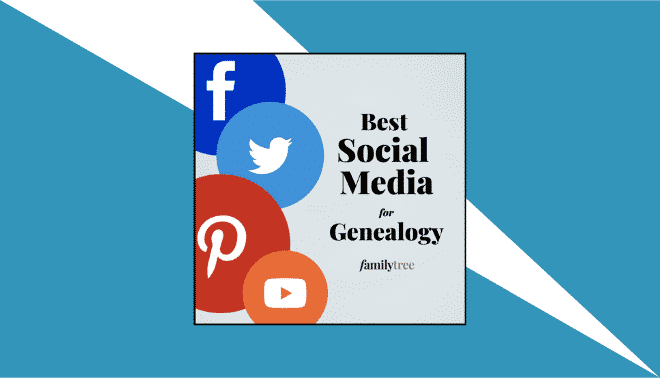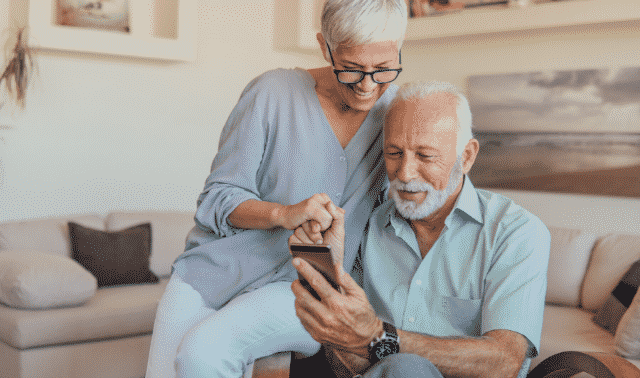Sign up for the Family Tree Newsletter Plus, you’ll receive our 10 Essential Genealogy Research Forms PDF as a special thank you!
No matter how neat your genealogy research habits, it’s inevitable that the sheer volume of information you’ve gathered in pursuit of your ancestors will bring you to your knees. Where did all this stuff come from? How do you keep it organized? How do you make sense of it?
Evernote <
www.evernote.com> can help. It’s no exaggeration to say that this tool will change your research life. Evernote gives you a place to organize all your genealogical data, no matter what form it’s in—paper, text, digital image, video interview, etc. Its tools let you analyze the bits and pieces you’ve found so you can see the hidden clues in even the most unlikely places. It’s one of the best weapons available for breaking down long-standing brick walls, keeping you organized and freeing up more time to find your ancestors. Evernote makes it easy for you to sort through your data in a way that works for you. In this excerpt from my new book, How to Use Evernote for Genealogy (Family Tree Books; available at <
shopfamilytree.com/how-to-use-evernote-for-genealogy>), I’ll walk you through six ways to use Evernote in your genealogical research.
1. Take advantage of Evernote’s organization levels: notes, notebooks and stacks.
Evernote’s tiers of organization make it easy to classify and sort your data, and the Evernote power-user will make the most of these levels.
It starts with notes (see A in the screenshot on the next page), the heart of Evernote. You can type text into notes (this feels similar to writing an email message); include photos of people, things and documents; attach files; and record audio. You can organize notes into notebooks, which are simply collections of notes. In a similar way, stacks are collections of notebooks, though you can’t share stacks with other Evernote users the way you can share individual notes and notebooks.
By using notes, notebooks and stacks to sort your data, you can optimize Evernote’s organization capacity. Some obvious possibilities for setting up your genealogy note-keeping scheme include:
- by record type: Set up notebooks for censuses, vital records, etc.
- by family branch: You could have a stack for each of your four grandparents, eight great-grandparents, or 16 great-great-grandparents.
- by activity or project: See the sidebars on pages 25 and 26.
Of course, you aren’t limited to any particular system—you might adopt parts of some systems and make up more of your own. Some of your organizational structure decisions will relate to your specific research goals, your ethnic heritage and the specific needs of your ancestral lines.
Surnames, for example, are a great way to organize—but only for some people. For other researchers, they’re useless. For example, if you have colonial heritage, you could have enough Smith lines to form a baseball team (or maybe even a whole league). Dumping all those notes into a single notebook or stack titled “Smith” might not be your most effective organization strategy.
Again, this is where Evernote’s flexibility comes in handy: You needn’t worry about creating one perfect system. It’s easy to adapt and change your setup on the fly by dragging notes into a different notebook or notebooks into a different stack. And you can always use Evernote’s Search box and the tagging feature to find any errant notes.
2. Never miss a beat with reminders.
Believe it or not, Evernote can remind you to do stuff, just like your favorite calendar app. This is a great way to ensure that you stay on task and don’t get sidetracked by a shiny new ancestor. It’s also helpful when you’re dealing with record restrictions: For example, if you have a relative who died in Oregon in July 1968, you won’t be able to order her death certificate until 50 years have passed (that’s the state law in Oregon). So create a new note with the record ordering information and set a reminder for July 2018 so you remember to order that death certificate the second it’s available. On the designated date, the note will rise to the top of your note list so you can snag that record.
Reminders are also great if you’re on a budget. Maybe you might want to order a bunch of microfilm via interlibrary loan. Because the cost for this can really add up, you might want to spread it out. You can set reminders for which microfilm rolls you want to order each month so you stay on your budget. As a side benefit, this helps you budget your time, too: You can space out your requests at intervals roughly equivalent to the time you’ll have to view the microfilm before it has to go back to its original lending library.
To set up a reminder for a note, navigate to the note that relates to the reminder you need and click the little clock symbol at the top of your note B. If you don’t want to assign your reminder to a specific date, you’re done—your reminder will be visible on the Reminders list near your notes. But if you want to choose a date, use the dialog box to scroll through the calendar and select a day (there are shortcut buttons for Tomorrow and Next Week). You can arrange a reminder email or get reminders in the Evernote app. A reminder can appear either as a badge on the app tile on your mobile device (a little red number signaling that you have messages or notifications waiting) or a red notification badge on your Mac desktop if you have reminders waiting. Be sure to click outside the dialog box to save the note.
To mark a reminder item complete, click on the little clock symbol again. If you want to change the sort order of your reminders or adjust your default preferences for notifications, click the gear icon on the right-hand side of the Reminders menu bar.
3. Track your data with tags.
In addition to titles and text, Evernote notes include another essential component for genealogists: tags. These are descriptive labels you create and assign to your notes, and they’re one of the most underrated tools in Evernote. People usually think of tags as a way to find an item or a thought again, especially if you’ve used tags in other applications, such as for organizing photos or viewing related blog posts. But that’s just the tip of the iceberg in terms of how useful Evernote tagging can be.
For genealogists, tags are actually powerful tools for analyzing your data. Family historians are constantly looking for ways to more effectively spot patterns, hidden clues and easily overlooked connections between people, places and things. You can click on a tag to see all the notes to which you’ve assigned that tag.
To create a tag, open the note you wish to tag and navigate to the little tag icon at the top of your Notes screen C. Type in the name of the tag you want (tags can’t contain commas). You can also create tags without opening a note: Click on the Tags link on the left side of the Evernote screen, then click the + New Tag button at the top.
Evernote automatically searches the titles and text content of notes, so you won’t need to create tags with words or phrases that are already within the text. Rather, use tags for cross-referencing, analyzing and grouping similar notes together. Consider adding these types of tags:
- record type, such as census or death
- surnames, including variant spellings of family names
- ancestral locations
- repositories holding records related to your research
- “to-do” research tasks
4. Check off research tasks with to-do lists.
Sometimes it’s hard to stay on task when you’re researching. It’s so easy to be attracted by a new find, a new ancestor or a new resource. To-do lists are a great way to keep yourself focused and make sure you don’t wander off and miss a step.
Of course, there’s nothing more satisfying than checking off the tasks as you complete them, and Evernote has a checkbox feature to allow you to do this. You can create a to-do list simply by making a note, then typing out the list of things you want to do. Next, position your mouse at the beginning of the first item on your list. In the toolbar at the top of the note, click the checkbox icon D to insert a checkbox. Repeat for each line item on your list. When you’ve completed a task, click the box to check it off the list, then congratulate yourself on your productivity.
You can use this feature for a variety of genealogical tasks. Consider making a master packing list for your research trips (which you can copy into a new note and customize as you plan each trip) or a list of items to take with you to the library. You also could make a genealogy wish list of books, website subscriptions or other things so it’s handy when your spouse asks, “What do you want for your birthday?” You even could share the note with the list directly with your gift-givers by emailing them the note’s unique URL.
5. Trim your search time using Shortcuts and Recent Notes.
Evernote has a great search function, but you can use two other features to quickly find your notes if you want to skip the search bar: Shortcuts and the Recent Notes tab.
When you’re on the main Evernote screen, you’ll notice a section called Shortcuts on the top left side E. This is a spot where you can drag notes, notebooks or even stacks for easy access. Shortcuts are especially handy for stuff you use all the time, such as your research and correspondence logs.
Right below your shortcuts is a list of Recent Notes F. As the name implies, this is a list of notes you’ve worked with most recently, in reverse chronological order. If you can’t figure out what you just did with your note, check this spot. You’ll probably find what you’re looking for.
6. See your data differently.
Part of staying organized in Evernote is figuring out the right way to view your data. Screen views are like bathing suits: You have to try them on to see which one fits you best. To change your view, either choose View from the top menu and make your selection, or click the View icon at the top of your note list G. You have five choices:
- Snippet View (the default): The first two or three lines of text are presented in rectangular boxes and sorted by month last updated, with the full note to the right.
- Card View: The first two or three lines of text are presented in square boxes and sorted by month last updated, with the full note to the right.
- Expanded Card View: The notes are sorted and displayed as they are in Card View, but more notes are visible at once, and the full note isn’t on the right.Side List View: Only the notes’ Date Updated and Title are listed, with the full note to the right.
- Top List View: The notes’ Date Created, Title, Date Updated, Size and Tags appear at the top of the note, with the full content of the note beneath.
You might find that you prefer a certain view depending on the notes you’re looking at. For example, you might get the best look at a text-heavy note by using the Snippet or Card View. Within each view, you can also sort notes by Title, Date Created, Date Updated, Source URL and Size, giving you more flexibility in viewing your data.
While its bread and butter may be text notes, Evernote offers powerful tools that can aid you in your never-ending quest to finding ancestors. The app, like Evernote’s elephant mascot, never forgets, making it an invaluable companion for genealogists of all skill levels.
More Online:
For Plus Members
From the October/November 2015 issue of Family Tree Magazine