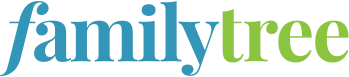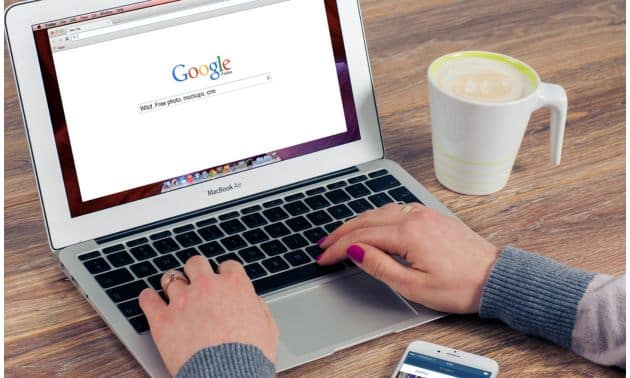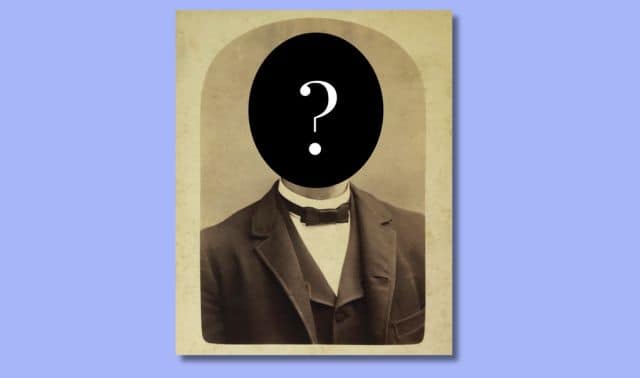Sign up for the Family Tree Newsletter Plus, you’ll receive our 10 Essential Genealogy Research Forms PDF as a special thank you!
Get Your Free Genealogy Forms
"*" indicates required fields
A How you can view images on a Web site depends mostly on the person who posted the images.
You could copy the thumbnail images to your desktop by right-clicking on each one, then selecting the Save to Desktop option (on a Mac, you’d control-click the photo or simply drag it onto your desktop). Then you could zoom in by opening the photo in an image viewer such as Picture Viewer (Preview for Macs). But as you’ve found, you won’t be able to see much detail anyway.
That’s because Web standards call for posting photos at a relatively low resolution of 72 dpi (dots per inch). This reduces a photo’s file size so the Web page won’t take forever to load. So usually, if you try to take an image off most Web sites and enlarge it for your family history book, say, the image looks blurry and pixilated, like this:
Your cousin may have intended to link the thumbnail photos to larger versions of the images (as we did for this Photo Detective column), but forgotten to do so.
Your best bet is to ask your cousin to send you higher-resolution versions of the photos—that means 300 dpi, which is the resolution needed if you want to print out the image with the same dimensions as the original. If you want to print out a larger photo, you’ll need an even higher resolution.
When you scan a photo, you can select the resolution in your scanner settings—see the owner’s manual for help with this. Likewise, if you have a digital camera, you can set it to take low- or high-resolution photos.
The photo on this Photo Detective blog posting, for example, is high resolution so you can examine its detail. Save it to your desktop, open it an image viewer and zoom in, and you’ll see what I mean.
ADVERTISEMENT