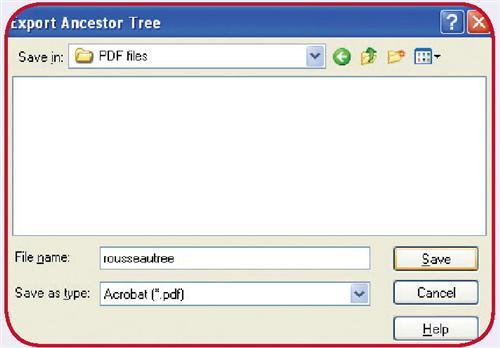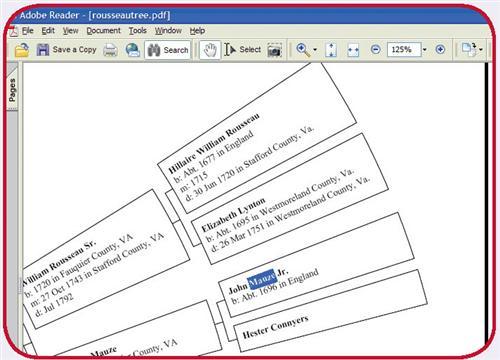Sign up for the Family Tree Newsletter Plus, you’ll receive our 10 Essential Genealogy Research Forms PDF as a special thank you!
Get Your Free Genealogy Forms
"*" indicates required fields
You want to share your genealogy finds with a newly discovered fourth cousin over the Internet, but you have Family Tree Maker <www.familytreemaker.com> software and she uses RootsMagic <www.rootsmagic.com>. Sure, you can exchange GEDCOM files-the universal format for pedigree files-but then she’ll miss all those lovely charts you’ve created, complete with family photos. Or suppose you want to show your discoveries to Aunt Selma, who has e-mail but no genealogy software-a GEDCOM is useless to her.
The solution lies in a file format originally popularized in the printing industry: Adobe’s <www.adobe.com> PDF, short for Portable Document Format, Because PDFs were created in part to capture everything on a page:-including fonts and images-for publishing output, you can share PDF files with confidence that the recipient will see exactly what you do. It doesn’t even matter if you’re on a PC and Aunt Selma uses a Mac. PDFs also typically take up fewer bytes than the original files, so they’re ideal for posting on me Web or sending as e-mail attachments (and they can’t carry viruses). Best of all, you probably already own a program that can make PDFs, and the software for viewing them-Adobe Reader-is free. The program likely came loaded on your computer, or you can download it at <www.adobe.com/products/acrobat/readstep2.html>.
To capture a family group sheet, report or chart as a PDF, simply open your favorite genealogy software; everything you need is probably hiding someplace under the File menu. In Family Tree Maker (FTM) versions 10 and higher, you easily can export a family page, chart or report (see box, below). FTM versions 11 and 2005 let you export family books as PDFs, and FTM 2006 simply creates its books as ready-made PDFs. Other genealogy programs that can save reports as PDFs include Family Tree Legends <www.familytreelegends.com> and RootsMagic (which hides this feature under File>Print a Report; select Acrobat File under Print To in the lower right corner of the resulting dialog box).
But what about all those research notes you’ve entered in Microsoft Word, or that spreadsheet of probate records you downloaded? Most popular non-genealogy program files-even Web pages and e-mails-can be converted to PDF for seamless sharing. You can convert five files for free at <createpdf.adobe.com/?v=AHP>. After that, you’ll need to buy a subscription. Once you’ve caught the PDF bug, you may want to invest in Adobe Acrobat’s standard version (Windows or Mac, $299), good for everything short of high-end professional publishing. After you’ve installed Acrobat, you can “publish” PDF files directly from most programs, even capture Web sites within your browser. Acrobat also lets you fine-tune your PDFs-creating, for instance, compact files at 72-dpi screen resolution for posting online rather than the higher print resolution.
If you’re on a tight budget or don’t think you’ll use Acrobat enough to get your money’s worth, you can download free PDF creation software (for Windows) such as CutePDF Writer <www.cutepdf.com> and PrimoPDF <www.primopdf.com>. Other programs offer bells and whistles similar to Acrobat’s and are available for a fraction of the price. For example, after testing free trial versions, you can download DeskPDF <www.docudesk.com> or PDF Creator <www.cadras.de> for under $30. Read reviews of these and other programs at CNET <www.cnet.com> or Tucows <www.tucows.com>.
Share Well With Others
Creating a PDF from Family Tree Maker is easy as 1-2-3:
1. Select a family view, chart or report, then go to File> Export Family Page (or chart, report)> To Acrobat (PDF).
2. Save the file. FTM automatically attaches a .pdf extension to whatever file name you choose.
3. Now anyone can open the PDF with the free Adobe Reader software. Even text in the charts is searchable.
Once you’ve got a PDF file-downloaded, sent by a fellow researcher or generated yourself-you’ll find this format is a powerful tool for managing and searching genealogy data. Adobe Reader lets you search big files (or a whole folder of PDFs) for an elusive name or date, and you can easily zoom in and out to better view the file. The Read Out Loud option (under View) can even read your PDF to you.
Want to put something from a PDF back into your genealogy program? Switch from the little hand tool to the vertical-line text tool, then select, copy and paste. (Depending on the PDF, you may want to first paste into a word-processing program to clean up extraneous paragraph returns.) To include both text and images, use the Snapshot tool (camera icon) to capture part of a PDF, then paste or import into your program as an image.
Printed PDF pages, like those on screen, look identical to the originals (in Acrobat, remember to embed your fonts). Or you can e-mail a file by clicking the e-mail button (the globe-and-envelope icon), which automatically creates a new message with the PDF attached. For the ultimate in sharing, Adobe Reader includes the ability to add comments to a PDF-perhaps to note some corrections. It also includes an Organizer feature that lets you sort PDFs, gather them into collections and combine PDF files.
Given the growing popularity of PDFs, Adobe’s innovation may turn out to be a smart choice for saving your family history in a format that all your descendants will be able to read.
From the February 2006 issue of Family Tree Magazine.
ADVERTISEMENT