Sign up for the Family Tree Newsletter Plus, you’ll receive our 10 Essential Genealogy Research Forms PDF as a special thank you!
Get Your Free Genealogy Forms
"*" indicates required fields
Did I already look at this Web site? Is this Uncle Hugh from Virginia or Uncle Hugh from New York? Keeping all your online genealogy finds organized can be a challenge. Until recently, your best option was printing off dozens of Web pages or keeping hundreds of obscure bookmarks. Now there’s Zotero.
This free Firefox add-on, developed at George Mason University’s Center for History and New Media, allows you to organize and annotate what you find online without leaving the Web page. If you don’t have the free Firefox Web browser, you can download it. Then visit the Zotero site to download and install the plug-in, and you’re ready to start researching.
Zotero runs in the background while you surf the Web. When you find material of interest, Zotero lets you add notes, file attachments and labels. You also can archive the page to your hard drive, creating a copy to view later even if the site changes or disappears. Once you’re done surfing, you can export your work to a word processor in a few easy clicks.
To get started, try searching for a relative on your favorite genealogy site. I searched the Ellis Island passenger lists for Hugh Crymble, who I know arrived in America early last century. My search returned four records. As I visited each entry, I clicked the Zotero icon in the bottom right corner of my browser window to open the Zotero pane at the bottom of my browser. The pane contains a bar of clickable icons and three sections: a list of collections, a list of titles in the selected collection and a box with tabs for Info, Notes, Attachments, Tags and Related items. As I clicked the page icon to add the passenger record pages to Zotero, the new entries appeared in the title list below.
Zotero automatically “senses” what type of source you’re adding—Web page, book, news article—and captures the bibliographic details in the Info tab. In fact, on some Web sites (especially those of libraries and archives) a Zotero icon will show up right in your browser’s address bar, allowing you to save the citation information with a single click.
I chose one entry to work on, then cruised over to the Notes tab to jot down a few observations that’ll help jog my memory later. After downloading the photo of Hugh’s ship, I added it to my Zotero entry via the Attachments tab.
I also added tags (such as “Hugh Crymble—Belfast”) to help me tell apart the four different passengers at a glance. Once I have a library full of Zotero entries, I can scan these tags to quickly isolate items of interest. I’ll also be able use the Related tab to cross-link all entries that refer to the same person.
Zotero is especially useful for planning research sessions at a library or archive. Before you go, search the online catalog for materials you want to view, and use Zotero to save the items to your list. Then export the citations and call numbers to a word processing document to print and take along. You also could copy and paste source details into your genealogy software.
By organizing all your Web research in Zotero, you can spend more time retracing your ancestors’ steps and less time retracing your own.
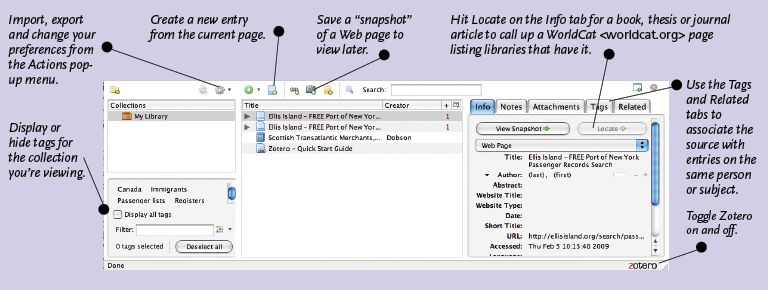
From the September 2009 Family Tree Magazine
ADVERTISEMENT

