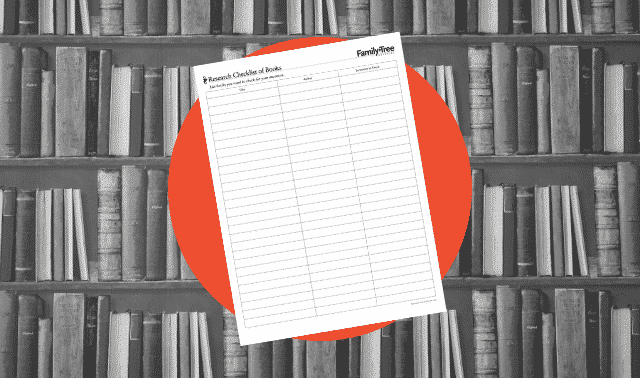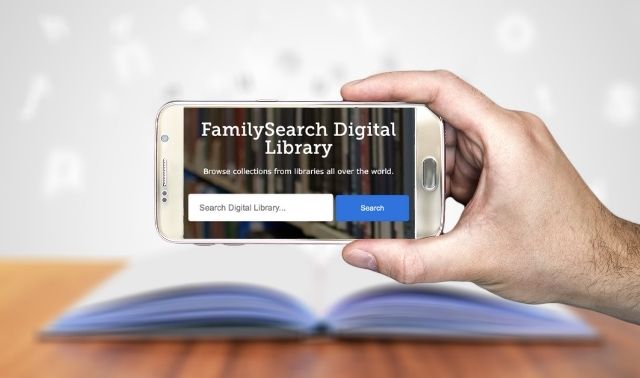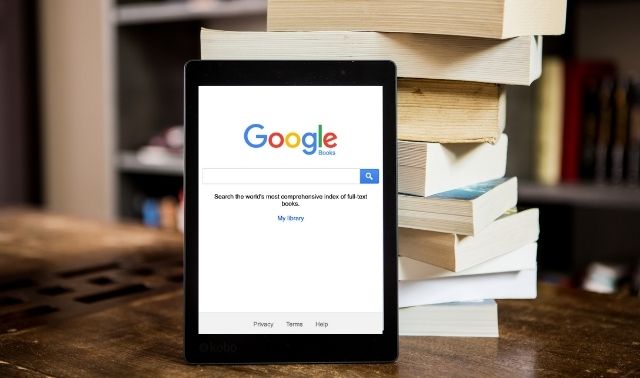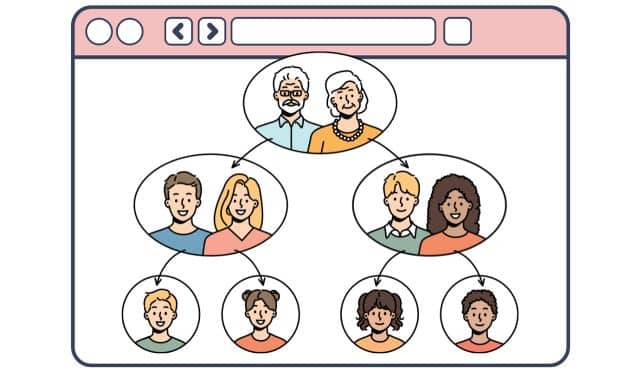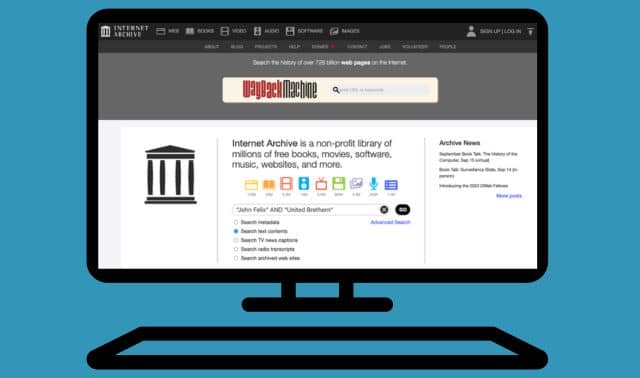Sign up for the Family Tree Newsletter Plus, you’ll receive our 10 Essential Genealogy Research Forms PDF as a special thank you!
Get Your Free Genealogy Forms
"*" indicates required fields
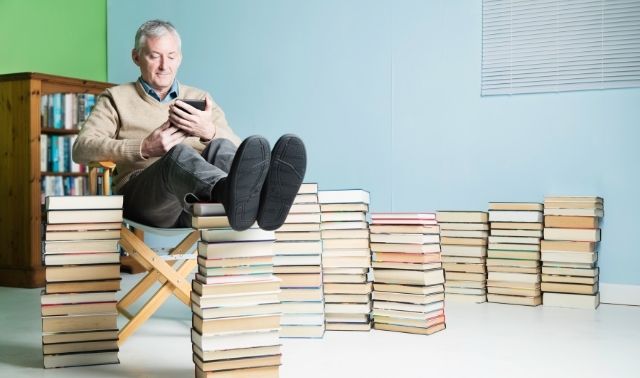
The late 19th and early 20th centuries were a golden age for genealogy books, with the publication of numerous family histories and county histories. Published genealogies typically begin with an immigrant and trace his ancestors in Europe and his descendants in America. County histories usually include profiles of early settlers and leading citizens, as well as information on churches, schools and businesses. It’s hard to imagine how authors managed to do extensive research without the Internet and to organize their genealogies without computers, but most of these books are quite accurate and well-written. You could find detailed biographies of your ancestors and extend your family tree back several generations.
Most family and local history books written 100 or 125 years ago were produced in small numbers. Printed copies are hard to find, but digitized versions of many of them are online—where, thanks to powerful search engines, you can search through thousands of books and find a name in an instant. You could learn important dates and places, details about your ancestors’ lives, and background on their hometowns. This guide will help you find and search the best online genealogy book collections for your family’s history.
Ancestry.com
To search this subscription collection, select Search All Records from the Search dropdown menu and then pick Stories, Memories & Histories from the Special Collections panel on the right. You can narrow your search to a category of books, such as military histories, or to a specific book or series. Experiment with combinations of search terms: Evan Jones was a missionary to the Cherokee Nation. I find relevant matches by searching on his name and place of residence (Tahlequah, Cherokee, Oklahoma, USA), and on his name plus the keyword missionary or Cherokee. Your keywords are highlighted in the search results. Click on the Save button to save the book page you’re viewing to someone in your Ancestry Member Tree or to your computer.
You can use the Card Catalog to find histories of counties where your ancestors lived. Under Filter By Collection on the left, select Stories, Memories & Histories, and under Filter By Location, select USA. You then can narrow your results to the state and county. Click on a title to search it or browse the pages.
FamilySearch Digital Library
FamilySearch’s online catalog of microfilm and books links to items that are digitized online, but for digitized family history books, it’s easier to use the separate search at the FamilySearch Digital Library. The 100,000-plus books come from FamilySearch’s Family History Library and other well-known genealogy libraries.
Click Advanced for best search flexibility. Type a search term in the first box and decide whether you want to find that term in a book’s title, author, subject, full text or “any of those places.” Then you can specify whether the book’s title, author or other field should exactly match your search term (Exact) or merely contain it (Contains). You can use the second search box to add another term to your search. To find books on my missionary ancestor Evan Jones, you might select Full Text Is (Exact) and type Evan Jones (to search the book’s full text on the exact phrase) and Full Text Contains Cherokee missionary (to search the text on both words, but not necessarily as a phrase).
Note that when you search FamilySearch Books on more than one term, you can’t require them to appear near each other or even on the same page. To qualify as a match, your search terms just need to appear somewhere in the same book. This might result in a lot of irrelevant matches.
By default, search results are sorted by relevance. To select a different sort order, use the Sorted By menu at the top of your search results. If you’re repeating a search you’ve done before and you want to see only recently added books, select Date-newest.
You might get an error message when you try to view a book in your search results. Some books are available to only one user at a time, so you may have to check back later. Other books are accessible only from computers in the Family History Library, a FamilySearch Center or partner libraries.
Google Books
Google Books, the largest online book collection, lets you search books and journals from libraries and publishers around the world. If a book’s copyright has expired or the publisher allows it, you can view and save the entire book to your computer. Otherwise, you can read only a snippet or nothing at all. In that case, you can buy the book, request it on interlibrary loan or ask your library to get copies of the pages you need. The FHL also offers a free lookup service for patrons who can’t get to the library. See the instructions on FamilySearch.
Start with Google Books’ Advanced Search <books.google.com/advanced_book_search>. The site covers all subjects, so to zero in on genealogically useful books, type a person’s name or just a last name in the Exact Phrase box, and type genealogy OR family OR history in the Title box. Also try running three separate searches with the name in the Exact Phrase box, plus genealogy or family or history in the Subject box (you can’t use OR in the Subject box).
Add a range of years to the “all of the words” box to narrow your search’s scope. To find an occurrence of any number within a range, search on the low and high numbers separated by two dots, like 1823..1833.
To find someone in county histories, search for the name in the exact phrase box or the “all of the words” box, plus a county name as a title word or subject. If the last name is uncommon, try just the last name plus a town or county name.
HeritageQuest Online
If your library subscribes to HeritageQuest Online, you can get free access to genealogy books, census records and other resources. You might even be able to use your library card to log in from home through the library’s website. Call your library or check online for details.
On the HeritageQuest Online home page, click on Books. Your search terms need only to appear somewhere in the same book to qualify as a match, so you may get a lot of irrelevant matches. Fortunately, HeritageQuest Online supports proximity searching, so you can require that your search terms appear close together. Try wording your queries as follows:
- For common names, use proximity searching to find the name near a place name or other keyword. To find books mentioning the Robertson family of South Worcester, NY, type robertson NEAR:25 worcester in any of the three search boxes. That finds Robertson and Worcester within 25 words of each other. NEAR without a number is the same as NEAR:10.
- When doing a proximity search on a phrase, put parentheses around the quotation marks, like this: robertson NEAR:25 (“south worcester”). A search on robertson NEAR:25 south worcester, without the quotation marks and parentheses, finds South and Worcester near each other, but not necessarily as a phrase.
- When searching on a common name, try adding the spouse’s name to focus on relevant matches. A search on (“william white”) NEAR:25 (“ruth green”) turns up their gravestone inscriptions in a history of Butler County, Ohio. A search on william white NEAR:25 ruth green, without the quotation marks and parentheses, finds William and White, and also Ruth and Green, near each other, but not necessarily as a phrase.
- n Adding an occupation or other term closely associated with the person can narrow your search. A search on “george w. white” produces 142 matches, but adding his occupation, (“george w. white”) near:25 artist, limits the list to three relevant matches.
Internet Archive
You can either search all of the free Internet Archive’s books to do a broad search, or go to genealogy search page for just the genealogy books. You can’t search the full text of books here, but you can search titles, authors and descriptions. Try these search strategies:
- To find county histories, enter the county name plus county history in the Any Field Contains box. For example, for Otsego County, NY, enter Otsego county history.
- To find family histories, enter a last name plus family in the Any Field Contains box. To find histories of the Olmsted family, you’d search on Olmsted family. Check the FamilySearch online catalog and Worldcat first to identify family histories covering your surnames and histories of counties where your ancestors lived. Then search for them in Internet Archive by author (“creator”) or title.
When you find a book matching your search, you can read it online or download it in several formats. The fastest way to find a name in a book is to view it in Full Text format, and then use your web browser’s Find function to search for a word or phrase. To open the search box in Windows, hold down the Control key and press F; on a Mac, use Command+F. For example, open the Genealogy of the Olmsted Family in America in Full Text format and then hit Control+F or Command+F. Type the name Armstrong in the search box and press Enter. Use the arrows or Next button to highlight occurrences of the name. You’ll find a reference to my great-grandfather Stephen Armstrong Olmsted on page 307.
MyHeritage Book Matching
Subscription site MyHeritage has several collections of digitized books, and uses a technology with systemic analysis called Book Matching to scour through them. The collection includes “family, local and military histories, city and county directories, school, university and hospital reports, church and congregational minutes and much more.”
Use the Advanced Search tab and enter in as much information as you know. Search fields include: name (first, middle and/or last), publication title, publication date (with flexibility option), publication place (match optional), author and keywords. Book Matching automatically understands names, events, dates, places and relationships, and can match it with extremely high accuracy.
Quick Tips for Searching Digitized Genealogy Books
- Do full-text searches for names in a site’s entire book collection. Try both the first and last name search boxes, if available. Also search on the name as a phrase by enclosing it in quotation marks in the Keywords search box.
- Unless you’re searching for an unusual name, it’s helpful to add another term, such as a town, a spouse’s name, an occupation or any word closely associated with the person, to zero in on the best matches.
- Search by title or subject to find books covering family names and places of interest. Then browse them, beginning with the table of contents and index, and search them individually.
- Search on alternate name spellings and use Soundex or sounds-alike searching on last names, if available.
- Most sites let you use a wildcard in place of letters that are variable. Usually an asterisk stands for zero or more letters and a question mark for one, so rob*son finds Robertson, Robinson, Robeson and Robison, while rob?son finds Robeson and Robison, but not Robertson or Robinson.
- Local histories might give you valuable background information even if they don’t mention your ancestors by name. Search for towns and counties as book titles or subjects. Check matching books’ tables of contents and indexes for topics relevant to your search. To jump to a page number referenced in the index, search within the book using the page number as a keyword.
- Most books are indexed with optical character recognition software, which generally works well for them. But you might get strange search results if ink spots or fading make the text hard to read. In that case, try other search terms and keep search strings short.
- Compiled county or family histories usually count as secondary sources, which are considered less reliable than primary sources (such as birth or census records) created at the time an event occurred by people with first-hand knowledge. Seek primary sources to back up the claims in books.
- Be skeptical of histories that seem too good to be true. Three genealogy authors known to have falsified works include John Bennett Boddie, Gustav Anjou and William F. Horn.
- Want to attach an image of just the passage about your ancestor to your family tree? Take a screenshot. On a Mac, press Shift+Command+4 and use the crosshairs to draw a box around the passage. In Windows, hit Print Screen to save a screen image to the clipboard, then paste the image into a document. Or in Windows Vista, 7 and 8, use the Snipping Tool, which lets you take a screenshot of part of the screen.
How to Cite an Online Genealogy Book
When you cite a digitized book as the source of information you add to your tree, model your citation after this example for a tome from Google Books:
Perrin, William Henry, J. H. Battle, and G. C. Kniffin, Kentucky: A History of the State, Embracing a Concise Account …, 7th Edition (Chicago: F.A. Battey and Company, 1887), 849; digital images, Google Books (http://books.google.com/books?id=0dc_AAAAYAAJ: accessed 19 December 2013).
More Digitized Genealogy Book Websites
Digital Library of Georgia: free books focusing on Southern history
Digital Public Library of America: a springboard to online books, manuscripts, photographs and other items from libraries, archives and museums
ebooksread.com: free ebooks
Hathi Trust Digital Library: includes a collection of 2,760 genealogy books
Local libraries: Look for digitized books on the websites of libraries where your family lived.
The Online Books Page: a catalog of free online books
University of Michigan Digital General Collection: full-text searchable books
A version of this article appeared in the March/April 2014 issue of Family Tree Magazine.
Updated: July 2021
Related Reads
ADVERTISEMENT