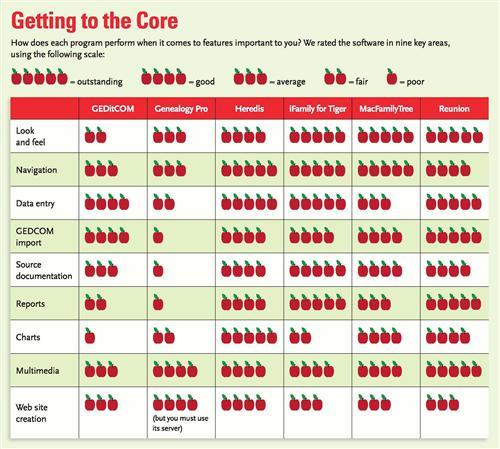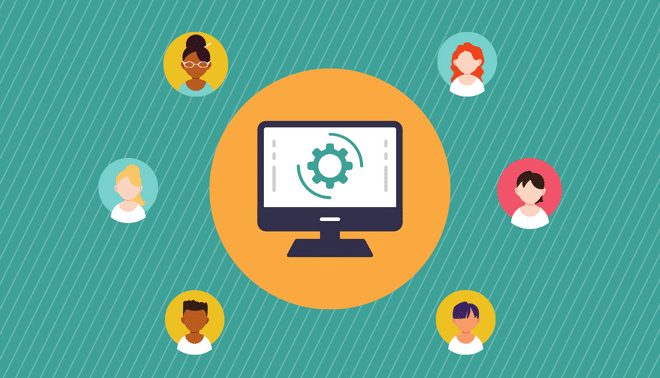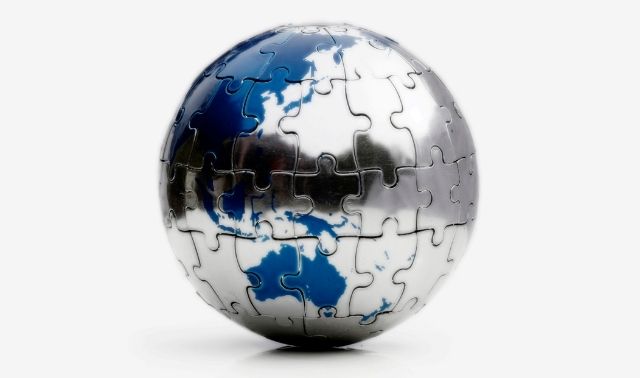Sign up for the Family Tree Newsletter Plus, you’ll receive our 10 Essential Genealogy Research Forms PDF as a special thank you!
Get Your Free Genealogy Forms
"*" indicates required fields
For genealogists in the Apple computing camp, choosing to go Mac was probably easy. Besides the intuitive, graphical, friendly feel, you don’t have to deal with Windows’ infamous viruses, the “blue screen of death” and those annoying “abort, retry, fail?” dialog boxes. When it comes to genealogy, however, you face a more-difficult choice: Which family tree software should you use?
As Macs’ popularity has grown, so have your genealogy software options. Much of this development, for whatever reason, has taken place overseas. The French origins of Heredis and the German roots of MacFamilyTree don’t make either program any less useful for US genealogists, though you will notice a certain stiffness in the obviously translated Help files and other instructions. Other programs, such as iFamily for Tiger and GEDitCOM, spring from independent US developers determined to show that genealogy can be done better — and differently — on a Mac.
To make your choice easier, we tested and evaluated a half-dozen genealogy programs. Our program-by-program roundup and ratings chart (opposite page) will help you match software to your genealogical and technical needs and abilities.
Native Varieties
In addition to features and functionality, don’t forget to consider compatibility when picking your Mac genealogy software. Not all programs are “Universal” applications, meaning they’ll run equally well on Macs with traditional PowerPC processors and the newer Macs built with Intel chips. (In Macspeak, this is also called running “native.”) Non-native applications will still run on Intel-based Macs, but you won’t get the most bang for your processing buck. Of the six programs we tested, only two — Heredis and GEDitCOM — don’t run native on Intel machines.
All six programs we reviewed run on Tiger (OS 10.4); Reunion, MacFamilyTree and iFamily are fully compatible with the recently unveiled Leopard (OS 10.5). Early reports on compatibility of older Mac software with Leopard have been positive, so odds are you’ll have few problems using any of these programs if you’ve upgraded to Leopard or bought a new Mac with it pre-installed.
If you’re making the switch from another genealogy program — even Windows software you’ve been running on your Intel-based Mac using “virtual PC” software such as Parallels Desktop <www.parallels.com>, VMWare Fusion <www.vmware.com/products/fusion> or Apple’s own Boot Camp — the ability to import GEDCOM files is crucial. You can export this universal file format for family trees from your old program, then import it (or simply open it, depending on the software) in your new program. As you’ll see in our mini-reviews and ratings chart, some programs handle this process better than others.
GEDitCOM
• Version tested: 3.8
• Price: $49.99 download
• Manufacturer: John A. Nairn, <www.geditcom.com>
• Minimum requirements: OS 8.1, native on OS X
• Demo/trial version: <www.geditcom.com/GCDown.html>
Best for …
Do-it-yourselfers who want maximum control over their files and how their software looks and works, and those still using “classic” Macs.
The basics
At first glance, GEDitCOM may be a bit off-putting; it’s not a slickly packaged piece of software, and it doesn’t have the graphic pizzazz of some competitors. But the program has plenty of power “under the hood” once you grasp its basics. Unlike most Mac genealogy programs, GEDitCOM doesn’t have to “import” GEDCOM files; instead, it reads and edits them directly. (MacFamilyTree also uses GEDCOM as its native file format.) That means you’ll never lose data in translation or have to fret about proprietary file formats.
GEDitCOM is designed for tinkerers comfortable with computers. So while it opens with the familiar individual index and person “card” view, you can create templates and customized formats to make GEDitCOM do pretty much whatever you want it to. The word unlimited frequently pops up in GEDitCOM’s feature list.
Data entry and import
Since GEDitCOM opens GEDCOM files directly, there’s no importing to worry about. Once you have a file open or have started a new one, the Tree menu lets you create new individuals. To add an event, click the plus sign and pick an event type from the scrolling list. You can jump to any person by clicking the name in the index, or click either pedigree-chart icon (horizontal or vertical orientation) and navigate in the window that opens. You also can save these little family trees as picture files. Because GEDitCOM doesn’t carry as much bells-and-whistles baggage as other programs and uses straight GEDCOM files, data entry and navigation is extremely fast.
Sources
Clicking the open-book icon brings up a list of previously entered sources to pick from, or you can select New to create a new source. Basic fields — customizable, like everything else in GEDitCOM — make creating a source a simple fill-in-the-blank operation. You can link a source to images on your own computer or — a neat trick — to a Web site.
Reports and charts
GEDitCOM creates basic ancestor and descendant trees, but there’s not even a built-in family group sheet — much less a snazzy 3-D view (like Heredis’, which you can see on page 50). You can print the results of any search or export them as a report. Of course, you also can create your own reports and charts, but it’s up to you to do the heavy lifting here.
Multimedia
Rather than importing multimedia elements into your file, GEDitCOM uses a linking approach. Once you’ve linked to a picture, video or sound file on your computer, the program will display the multimedia element internally or open the necessary helper application. Creating a Web site from within GEDitCOM requires only selecting Export Style and then picking from three Web options. You can post the resulting files on any Web server.
Genealogy Pro
• Version tested: 2.2
• Price: $20 download
• Manufacturer: Genealogy Pro Software Services (Australia), <www.genealogypro.net/MacOSX>
• Minimum requirements: OS 10.2.8, PowerPC with C3 processor (C4 recommended)
• Demo/trial version: <www.genealogypro.net/downloads.php>
Best for …
Beginners who want the guided data entry but won’t mind Genealogy Pro’s sourcing limitations. Alternatively, experienced database users also may like the program’s structured approach and its ability to export to a SQL format.
The basics
Genealogy Pro displays two main windows: an index of individuals and a family view, which you can bring up by selecting a person and clicking the Family button. You also can navigate in either view using dropdown lists for the selected person’s parents, spouse(s), siblings and children. The family view displays a basic family tree you can expand or collapse by clicking on triangle icons. Though clean and easy to grasp, Genealogy Pro’s look doesn’t take advantage of the Mac’s famed graphics — don’t expect much eye candy.
Data entry and import
Clicking on any field brings up a little editing window for data entry; the fill-in fields vary by information type (place, name, date and so on). Genealogy Pro forces you to enter data in this regimented way, which ultimately makes for a consistent database but may frustrate some users. The lack of a county field for places — the program offers blanks only for street, city, state and country — is a serious omission for US research, in which records are often stored at the county level. When importing data from an existing GEDCOM file, your places may not always match the way Genealogy Pro wants them: For example, Surry County might wind up in the city field. GEDCOM importing also loses — without warning or any option — the nonstandard fields that other programs support, such as Census. Imported notes attached to specific events are simply merged into a catchall notes field for the individual.
Adding a child or a spouse requires a trip to the Family menu at the top of the screen, or using a keyboard shortcut. Users entering families from scratch may long for faster buttons or drop-downs for these chores.
Sources
Genealogy Pro walks you through the creation of a new source — simple, but this may feel like a straitjacket for users who prefer more free-form entry. You can assign an existing source by dropping and dragging from a list, and (a nice touch) pick from a drop-down menu whether you want to apply this source to the person’s immediate family only, to his descendants, to his ancestors, or to descendants and ancestors. Adding an image file showing the actual source document takes only a couple of clicks.
A crippling flaw for genealogists serious about documentation, however, is Genealogy Pro’s inability to assign sources to specific pieces of information, such as events. All sources are collectively assigned to an individual, making it difficult to later identify where you found Great-uncle Charley’s birth date. Sources imported from a GEDCOM file suffer the same fate.
Reports and charts
Genealogy Pro offers only two standard report formats, a family group sheet and an Ahnentafel report. Charts must be built from scratch, with the user choosing each element to include. That allows plenty of customization, but can be time-consuming compared to other programs’ one-click charting. Once created, charts can be saved as documents, along with multimedia elements, in a sort of scrapbook.
Multimedia
Adding images is easy and intuitive in Genealogy Pro, and these family pictures then show up on the charts you create. Creating a Web site — which can include not only your photos but also the customized charts you’ve created — is fast and flexible, and the resulting site employs cascading style sheets and other glitzy technology for a polished look. Genealogy Pro also makes uploading your site a snap — but only to its proprietary server.
Heredis
• Version tested: X.2
• Price: $69 download; $49 upgrade
• Manufacturer: BSD Concept (France), <www.myheredis.com>
• Minimum requirements: OS 10.1.3
• Demo/trial version: <www.myheredis.com/download.html>
Best for …
Longtime Mac users who want all the bells and whistles. Researchers switching from another genealogy program (including a Windows program) who don’t want to lose any of their work in translation.
The basics
The graphically handsome Heredis, studded with brightly colored icons and buttons, is built around a family view, though you also can click to (and navigate within) a tree-style window. Arrows let you retrace your steps much like you’d browse the Web. Overall, Heredis is one of the most “Maclike” genealogy programs, looking and behaving the way longtime Mac users would expect. You can click almost anywhere to navigate, and there’s a wealth (sometimes overwhelmingly so) of buttons, check boxes and drop-down menus.
Data entry and import
Buttons make it easy to add a new individual, spouse or child, or link to a parent. A Personal Data view shows each event, with fields for date and place (and an automatically calculated age), notes linked to each event, and event-specific fields such as Cause of Death. You can enter places free-form or select from a list. Our GEDCOM-importing tests went flawlessly, with notes and sources all landing in the right places, and optional fields such as Census and Residence translating perfectly. Heredis also excels at checking for conflicting data and duplicates.
Sources
Click the plus sign to assign an existing source to an event; the list that pops up even shows you all the other current uses of that source, a handy feature. Creating a new source is a snap, too, with a mix of drop-down menus and blanks, and even a sliding scale to record your level of “surety” about that source. Each source has a space for a transcription, where you can customize everything from font size to color. To add a picture of the original source document, just drag and drop a digital image from iPhoto, Mac’s built-in photo manager.
Reports and charts
Heredis offers more than a dozen report options (called “lists”), ranging from a basic family group sheet to a complete list of all events, ordered by date. You can export reports in standard tabbed text format for opening in a spreadsheet program such as Excel. The dozen different chart options range from simple five- or eight-generation single-page pedigrees to an eye-popping 3-D view that lets you zoom in, out and around.
Multimedia
Heredis’ integration with iPhoto makes adding and managing images effortless. Your photos will even show up in the 3-D view, enabling you to “fly” through your family like a helicopter zooming through a genealogical landscape. You can publish your file, with images, in HTML format to a CD to share with family members who don’t have Heredis. Or upload the resulting files to any Web server.
• Version tested: 2.318 Price: $29.95 download
• Manufacturer: Keith Wilson, <www.ifamilyfortiger.com>
• Minimum requirements: OS 10.4
• Demo/trial version: <www.ifamilyfortiger.com/downloads.php>
Best for …
Power users concerned with data entry and sourcing rather than producing pretty charts and Web sites.
The basics
Departing from the traditional family-centric view, iFamily (despite its name) focuses on individuals. The dramatic main window shows the highlighted individual with a generation or two of both ancestors and descendants, set against a timeline. If a person has multiple spouses or stepparents, they’re all shown here at a glance. Below this pane, all the events for that person are shown, complete with notes. A line of buttons along the bottom switches the data displayed in this lower pane to snapshot views of family and relationships; collapsible lists of ancestors or descendants, sources and pictures; or a mini word processor for entering a person’s story in text form. You can make a new person the focus simply by double-clicking, or pick from a drop-down menu of recently selected individuals.
Data entry and import
To add a child, spouse or parent, you simply click the arrows icon in the lower right corner of the focus person’s box, then pick from the menu that pops up. Adding an event is equally easy: Click the plus sign and select from a pop-up list of event types (including “other”), then fill in the date, place and other details. As you type a place name that’s already been entered elsewhere, iFamily suggests the rest — saving keystrokes while improving consistency. If you’re importing a GEDCOM file, iFamily handles everything without a hitch, including all event types, notes and sources.
Sources
iFamily excels in handling sources, even including a feature to merge two sources. A pop-up menu lets you choose from recently used sources, select from a complete list or search for keywords in a source. If you’re entering a batch of data from a single source, you can designate this as the “active source,” and iFamily will automatically assign the source to your entries until you tell it to stop. You even can customize how sources display by checking various boxes (Title, Author, Date). To add an image of the original source, just cut and paste or drag and drop; an image-transcription function will help you interpret and record data from your images of old documents.
Reports and charts
Besides ancestors, descendants and a family group sheet, iFamily generates a variety of reports that can help check the accuracy and completeness of your family tree: inconsistencies, people without ancestors, sources and picture usage, plus a “dynasties” report showing who’s connected to whom. You also can create customized reports and output them in file formats including Microsoft Word, PowerPoint and Safari (HTML). You can save the diagram in the main pane as an image file (JPG) or the entire view as a PDF. Beyond that, iFamily doesn’t generate the portfolio of charts you’ll find in other programs.
Multimedia
iFamily handles nearly 50 different image formats and includes a basic photo cropping/editing tool. If you select and paste a whole Web page, iFamily will “rip” the individual images from the Web page and add them to its images database. Although you can save reports in HTML format, iFamily doesn’t have a feature that automatically generates a complete Web site from your family file.
MacFamilyTree
• Version tested: 5.1
• Price: $49 download
• Manufacturer: Synium Software (Germany), <www.synium.de/products/macfamilytree>
• Minimum requirements: OS 10.4
• Demo/trial version: <www.synium.de/products/macfamilytree>
Best for …
Graphically oriented Mac lovers who’ve upgraded to the newer Intel machines.
The basics
The spiffy new MacFamilyTree abandons the “drawer” concept of the previous version for a graphically pleasing, flexible layout that lets you navigate pretty much any way you want. Click Persons or Families to get a list, then double-click to edit that individual or group. A series of blunt arrows at the top of the screen reminds you where you are in this hierarchy and lets you easily backtrack (though we do miss the browserlike backward and forward buttons of version 4.5). A colorful Quick Navigation view shows the person you’re editing as a stick figure (complete with stick parents and offspring); clicking here takes you up, down or sideways in your family tree in a flash.
Data entry and import
Select the tab for Events, Notes or Sources to enter data or change info. Handy dropdown menus let you pick the type of event. (Users of the previous MacFamilyTree will welcome the fact that all types of events — not just birth, christening and death — are readily visible, no longer hiding in an Additional Information window.) Just don’t screw up anything in data entry — unlike most Mac programs, there’s no Undo or Cancel button when entering event info.
Import of GEDCOM data from your old genealogy program is nearly instantaneous and glitch-free. Nonstandard fields translate perfectly, and notes and sources link correctly.
Sources
Although the Sources tab shows all the sources connected with a family or individual, you can associate sources with specific events by double-clicking on the event. To add a new source to an event, click the plus sign; to assign an existing source, click the magnifying-glass icon, which opens a little window where you can search for the source you want. A drop-down Credibility option lets you rate each source (the default for imported sources, oddly, is Questionable), and a Media window lets you browse to add a digital image of the original source.
Reports and charts
Though MacFamilyTree is notably lacking a standard family group sheet, it does have events, places, birthdays, kinship, individual and person-list reports, as well as something called Distinctive Persons, which you can customize to highlight oddballs in your family tree (for example, those who bore children after a certain age). Charts cover all the usual choices as well as a timeline, genogram, statistics about your ancestors and a glitzy world globe on which you can see your ancestors’ geographical saga. The colorful charts are completely customizable and can be saved as pictures as well as printed.
Multimedia
Once you’ve added images, movies and sound files, a Media Browser makes it easy to manage them. The Publish Web Pages section gives you the choice of burning to a CD, uploading to your iMac account or to free space on MacFamilyTree.com <www.macfamilytree.com>, or saving to your hard drive as HTML, which you can then upload to any Web server.
Reunion
• Version tested: 9.0
• Price: $99 CD or download; $59.95 upgrade
• Manufacturer: Leister Productions, <www.leisterpro.com>
• Minimum requirements: OS 10.3.9
• Demo/trial version: <www.leisterpro.com/doc/demo/demo.php>
Best for …
Users migrating from full-featured Windows programs such as Family Tree Maker or RootsMagic.
The basics
This full-featured program will look and feel familiar to anyone who’s used Windows genealogy software. It’s based on a Family Card, showing the selected couple in the middle, with their parents in a pane above and children below. You can navigate through generations by double-clicking, or use browserlike arrows to move forward and backward. You also can hop straight to any individual by clicking an index of names. A pedigree-chart Overview window — also printable — lets you see and navigate the current section of your family tree at a glance.
Data entry and import
A drop-down menu lets you easily add parents or a spouse, while another menu adds children, either singly or in “batch” mode. Clicking anywhere in a person’s area of the Family Card brings up his or her editable individual data. Buttons let you add events (from a scrolling, customizable list), delete events or sort events chronologically. A Speed Names feature remembers the last 2,000 places and surnames you’ve typed, suggesting the rest of an entry as soon as you enter the first few characters.
Reunion offers the most flexible GEDCOM importing of any Mac program, allowing you to choose a character set and select your optional fields. The character-set option will be helpful to users moving over from Windows whose family trees have lots of foreign and accented characters.
Sources
Reunion walks you through the creation of a new source, filling in fields appropriate for the source type you pick from a menu (book, census, newspaper, etc.), or you can enter free-form text for sources that don’t fit the mold. A powerful Source Tools drop-down lets you show or mark all people in your file where a source is used, match and merge sources, and delete and duplicate sources. Sources can be marked as “general” or applied to specific events, and you can designate an “automatic source” if you’re entering a string of data all from the same record. Best of all, Reunion lets you drag and drop to assign a source to a fact — a truly Maclike approach.
Reports and charts
Reunion offers a dizzying array of ways to view your data. Reports range from a family group sheet to a narrative family history report, and you can open them — already fully formatted — in your word processor. Fully customizable charts can span 99 generations and take any form you like, including a nifty fan chart that packs more ancestors into less space. Although Reunion lacks 3-D capabilities, it can produce every sort of practical chart or report you need.
Multimedia
Link images, video or sounds to a single record, or one multimedia item to multiple records; just click on the filmstrip icon to manage all your multimedia files. You can include images in everything from family group sheets to a slide show to family cards customized for Web viewing. Creating a Web site is as easy as generating a report — simply choose Web folder as the destination for any report (the default is Microsoft Word). You can upload these Web folders to any server, though the program also automates upload to an iMac account.
ADVERTISEMENT