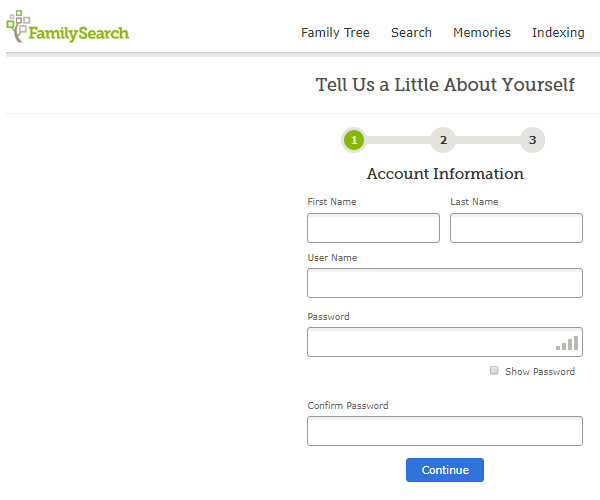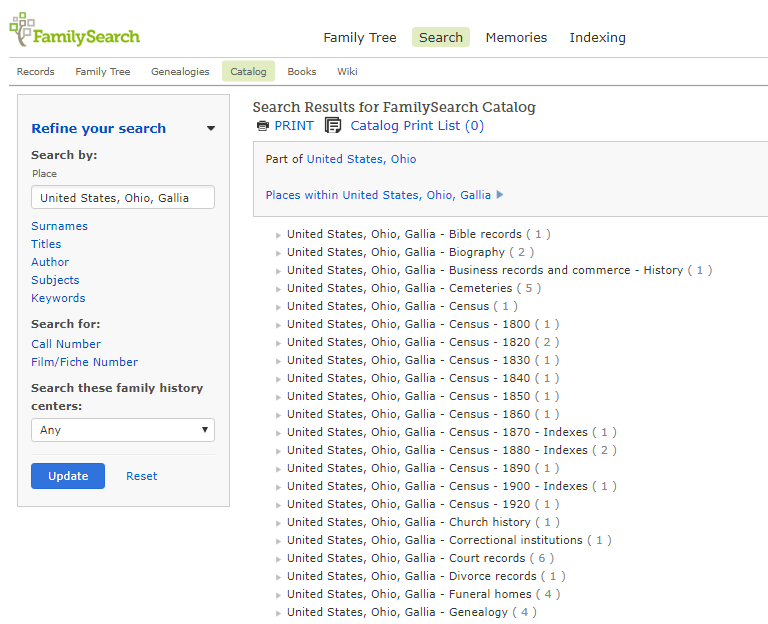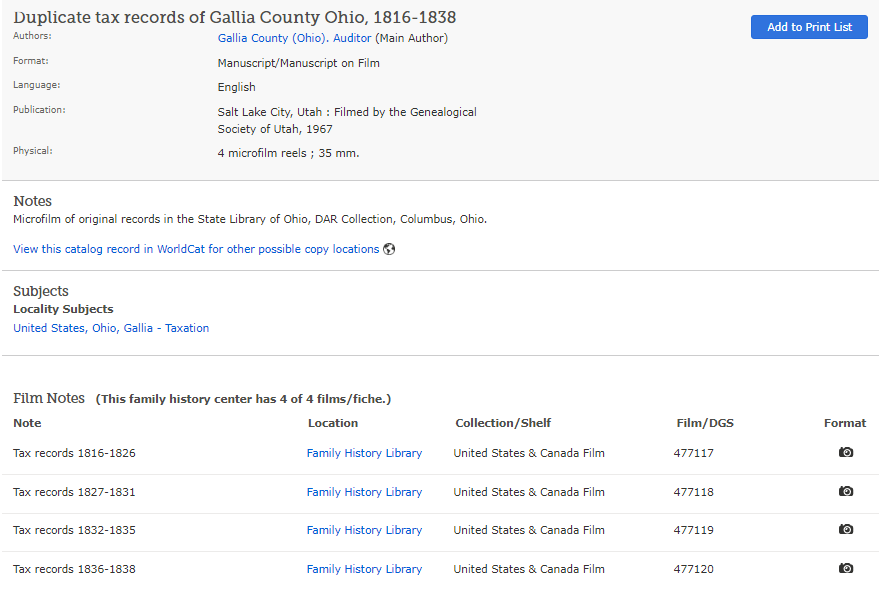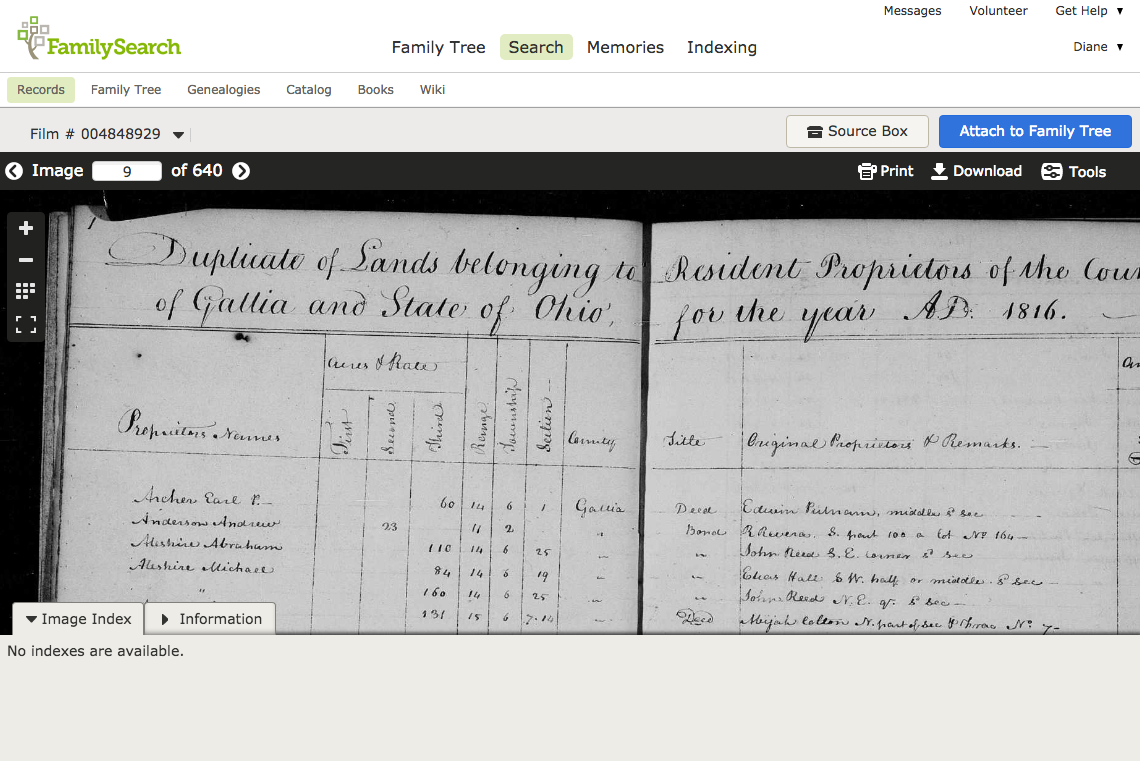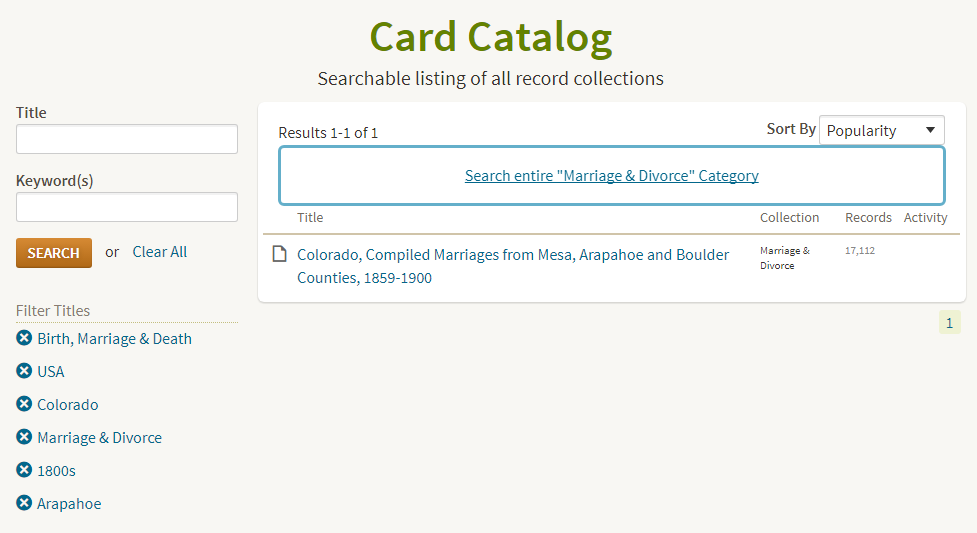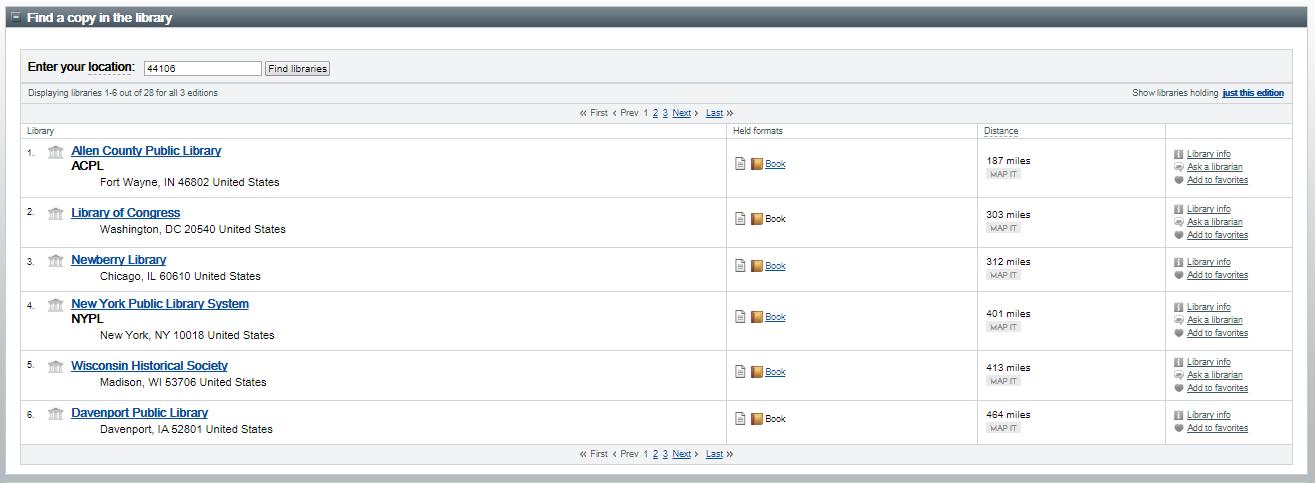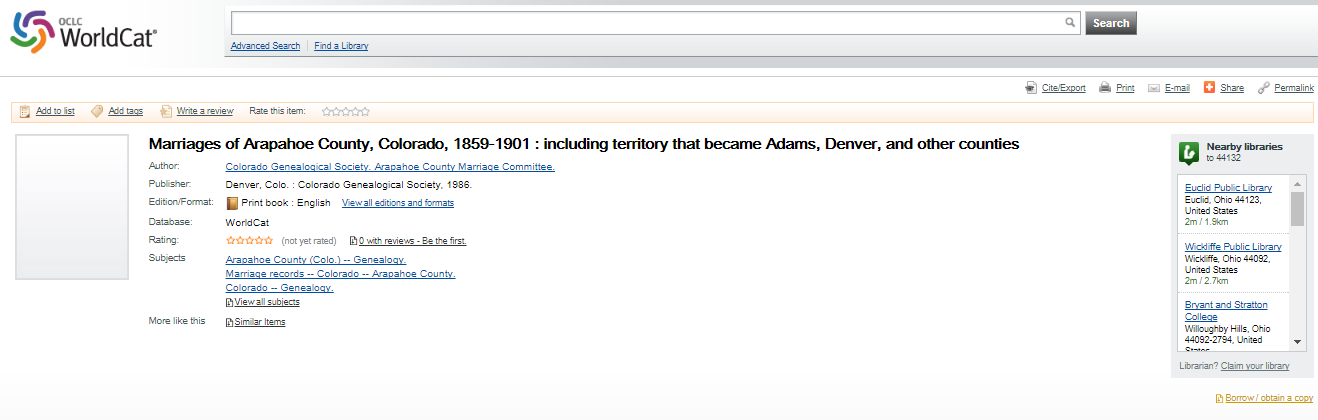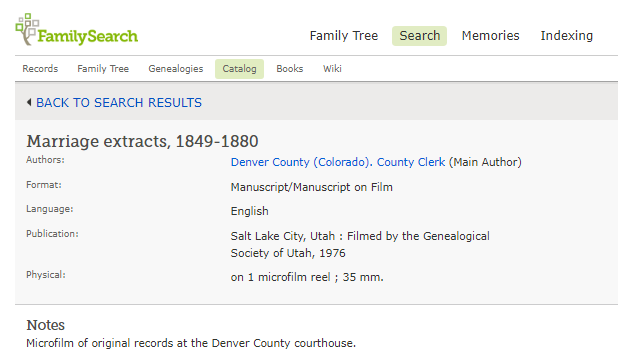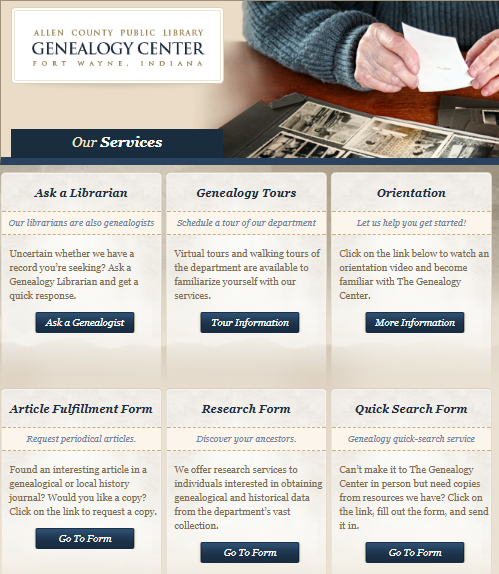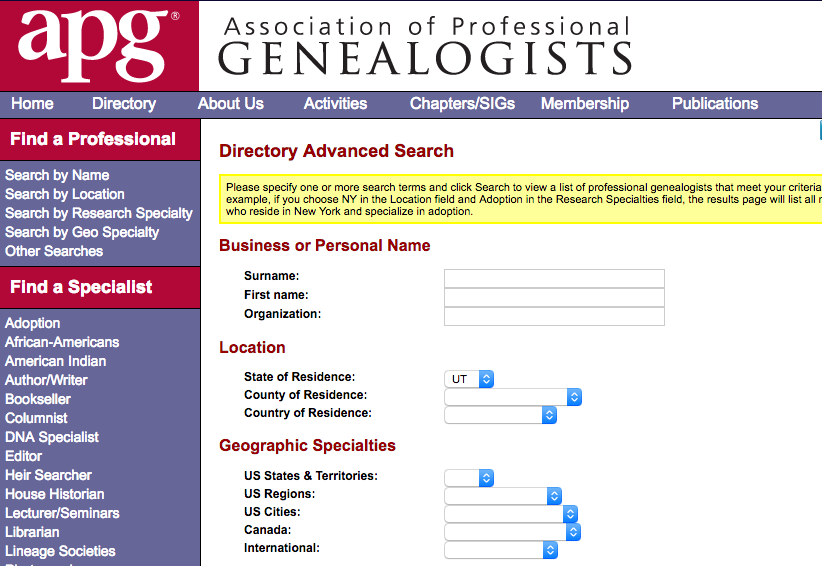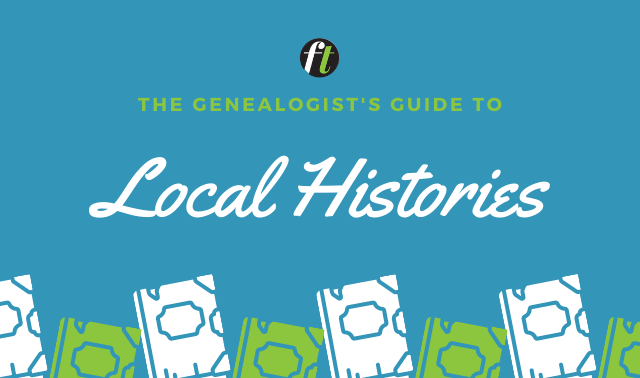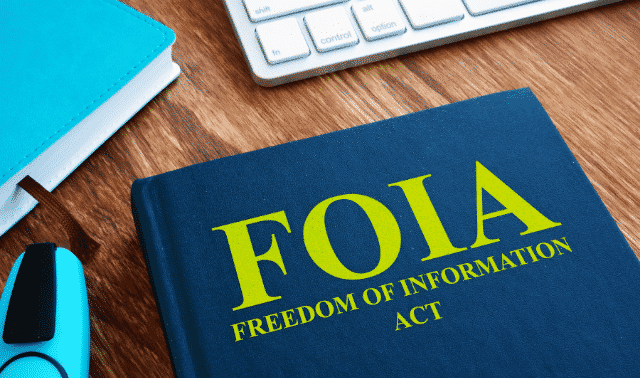Sign up for the Family Tree Newsletter Plus, you’ll receive our 10 Essential Genealogy Research Forms PDF as a special thank you!
Get Your Free Genealogy Forms
"*" indicates required fields
Starting in September, the Family History Library (FHL) in Salt Lake City stopped loaning its millions of rolls of microfilm to users around the world at branch FamilySearch Centers. According to FamilySearch, most microfilmed items—including those in highest demand—are now available online in the FamilySearch Historical Records collection or on other websites. The rest of the microfilms are scheduled to be online by 2020, except for films that FamilySearch doesn’t have permission to post.
But in the mean time, how can you find out if the microfilmed records you need are digitized, and how can you get those records if they’re not? It’ll take a little legwork, and might involve searching genealogy websites, using interlibrary loan, writing research requests or finding someone to visit a repository for you. Our step-by-step tutorial takes you through the process (and you might even find what you need after just a few steps).
- For the most possible access to FamilySearch’s online content, create a free account (or log into your account if you already have one).
2. Search the FamilySearch online catalog of holdings at the Family History Library in Salt Lake City. Holdings include printed books, maps, microfilm and more. If the item has been digitized as part of FamilySearch’s online collection, the catalog entry will link to the digital version. To find Ohio tax records, for example, I’d enter Ohio as the place. I’d also try the county and town where my ancestor lived—local sources might be compiled into larger collections, or statewide tax lists might be broken down by county or locale.
3. Catalog search results are grouped into categories, such as Cemeteries, Census, etc. Select the category that best fits what you’re looking for and click on an item of interest.
4. If the catalog entry has camera icons under Format (like this entry for Gallia County tax records), or a link that says something like “To view a digital version of this item, click here,” the item is digitized online. Click the camera or the link to view the records.
5. A textual link points you to the collection search page on the FamilySearch website, where you can read about the records’ coverage and search by name. A camera icon means the collection isn’t yet searchable by name; clicking takes you right to the record images. You’ll flip through the records much as you would scroll microfilm. Check the beginning and end of the volume for a table of contents or index. Remember that page numbers in the images likely won’t correspond with image numbers in the record viewer. Occasionally, clicking a camera icon in the catalog returns a message that the records are viewable only at a FamilySearch Center. This means FamilySearch has limited digital circulation rights. Find a location near you. Call ahead to confirm hours and that it can access the FamilySearch Portal (at press time, not all centers could).
6. No link to digitized records? Broaden your search to other websites. Search for words form the collection title in the catalogs of Ancestry.com, AmericanAncestors, Findmypast and MyHeritage (click Collection Catalog). Also check online and offline archives by searching for keywords from the collection title at Google, HathiTrust, Internet Archive, and state and local archives and genealogy societies.
7. If you still haven’t hit pay dirt, go back at the FamilySearch Catalog entry and click the link to “View this catalog record in WorldCat.” This finds the item in WorldCat’s catalog of library holdings around the world. The listing names other libraries that have the item; sort libraries by your ZIP code to find those near you (see Step 9 for access options).
8. If no other libraries have the resource you need, study the item details in the FamilySearch or WorldCat catalog entry. For microfilm, look for the location of original records. The Denver County Clerk is the author of the marriage records, with a note that the Denver County courthouse had the originals at the time of filming. If a book’s publication date is recent or the publisher is a historical or genealogical society, search for the publisher’s website and ask to purchase a copy.
9. Next, explore access options with the repository. Find its website and look for options to order copies of the record you need. If it’s a library, you may be able to borrow the item through interlibrary loan to view at your local library. The Allen County (Ind.) Public Library Genealogy Center doesn’t lend out materials in its vast genealogy collection, but you can request research services using its online Quick Search Form (for record lookups) or Research Form (for more-extensive searches).
10. A final option if you can’t borrow or order copies of the record you need is to hire a freelance researcher who’s local to the repository and can access the item for you. The repository’s website might provide a list of researchers for hire, or you can search the Association of Professional Genealogists (APG) online directory by location. (Look for listings that say “Yes” under Accepts Clients.) To find the APG’s Utah-based experts whose profiles specify that they can retrieve records from the FHL, click the option for Other Searches, select Utah as the State of Residence, then scroll down and enter the keywords Family History Library or FHL in the Biography field.
From the October/November 2017 issue of Family Tree Magazine.
ADVERTISEMENT