Sign up for the Family Tree Newsletter Plus, you’ll receive our 10 Essential Genealogy Research Forms PDF as a special thank you!
Get Your Free Genealogy Forms
"*" indicates required fields
You stumble across a Web page containing a regimental history of Great-great-grandpa’s unit in the Civil War. You don’t want to lose track of it, so you “bookmark” it in your Web browser. There’s just one problem: You’ve already done this with dozens of other sites, so when you want to revisit a bookmarked site, you have to wade through a mile-long list of links—many with no-longer-familiar titles—to find it.
How do you avoid this black hole of bookmarks? You can sort favorite sites into folders, edit their names to be more meaningful to you and add frequently visited sites to a toolbar for easier access. Follow the steps at right to manage your Internet Explorer Favorites or Firefox Bookmarks list.
Transferring bookmarks
If you switch to a different Web browser or you like to use more than one, you don’t have to re-create all your bookmarks—it’s easy to transfer them from browser to browser.
In Internet Explorer, click the Add to Favorites icon, then choose Import and Export. A wizard will walk you through the transfer process. You can bring in RSS feeds and cookies, too.
Firefox will import Favorites, passwords and your browsing history from Explorer. Go to File>Import, then use the wizard to complete the transfer.
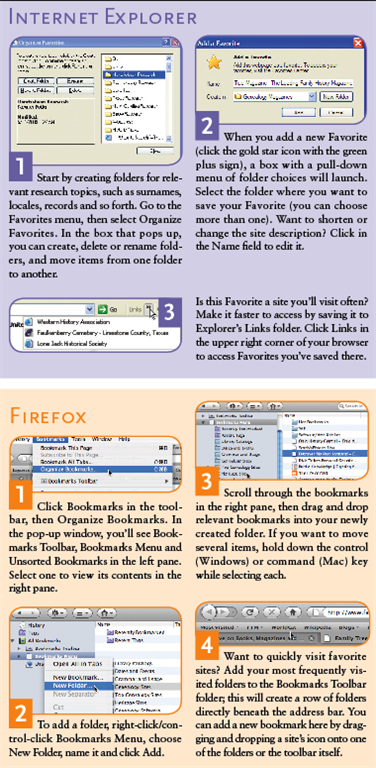
From the November 2009 Family Tree Magazine
ADVERTISEMENT

