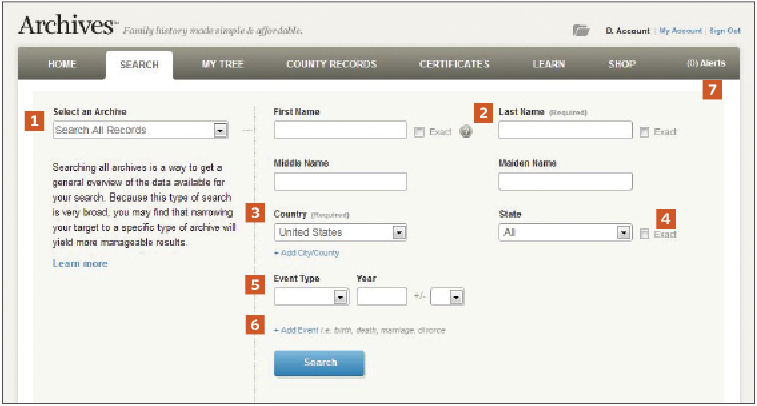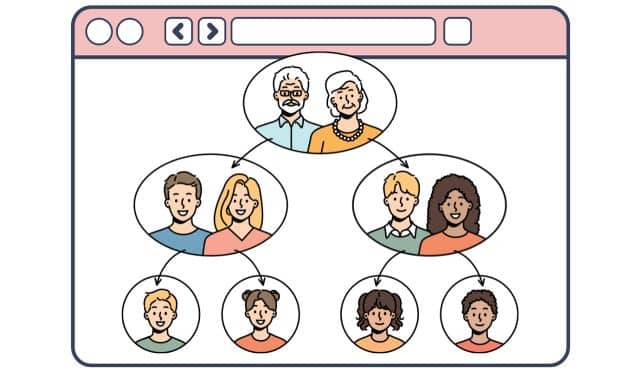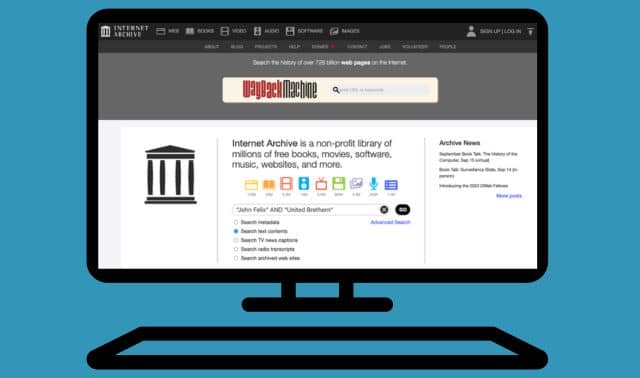Sign up for the Family Tree Newsletter Plus, you’ll receive our 10 Essential Genealogy Research Forms PDF as a special thank you!
Get Your Free Genealogy Forms
"*" indicates required fields
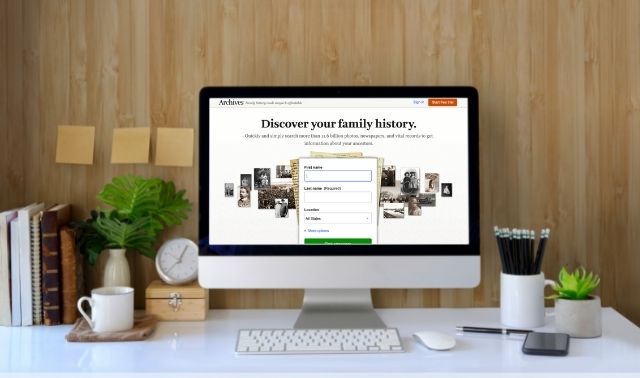
Archives.com calls itself “the web’s biggest family history bargain,” and it is a perfect resource for those with American ancestors who are beginning their research or just dabbling. The core content is US census and vital records, basic to building a family tree. A strong collection of 20th-century resources helps flesh out recent generations and connect with living relatives. Additional offsite resources (most of them free) are suggested with most searches to further extend your reach. A simple interface helps you build a family tree and attach records to relatives.
Stats
- Unique visitors: more than 5 million per month
- Records: more than 2.6 billion vital and historical records; 200 million records on living people in the United States
- Family trees: 500 million records From Archives.com and Family-Search.org user-submitted trees
- Newspapers: 125 million pages from NewspaperARCHIVE
- Obituaries: more than 41 million
Major Content Collections
- US censuses: federal population census, 1790-1940; New York state censuses
- US Birth and death: variety of statewide vital records (adding more is a priority); Evangelical Lutheran Church in America birth, baptism and confirmation records; Social Security Death Index; national obituary database of US newspaper and funeral home obituaries (2004-present)
- US military: WWI draft registration cards, WWII Army enlistment records, WWII POWs, veterans’ burial records and more
- US immigration: German, Italian, Irish and Russian Passenger Data Files
- UK records: vital records indexes for England and Wales; censuses for England, Scotland, Wales, Channel Islands, 1841-1901
Membership Benefits
- how-to articles and videos
- access to all content (access to NewspaperARCHIVES content is limited to 10 images per day)
- family tree-building tools
- alerts when the site finds new records matching your searches
Search records
The home page has a basic search box. Click the Search tab on any page to get to the main Search interface, shown above. You must be signed into your Archives.com account for the options shown; nonmembers will see the basic search box, records browser and Learn From Experts options.
The search parameters you can enter vary depending on the record type you select. Archives.com organizes its records into “archives,” or collections by type, such as censuses, vital records, yearbooks, etc. For most record types, and for Search All Records, follow these guidelines:
- The default Search All Records lets you search all Archives.com collections. Select from the dropdown menu to search a single record type (it’s not possible to select more than one type).
- You must enter a last name with your search. The first, middle and maiden name fields are optional. Note that this site doesn’t allow you to search with wildcard characters, which let you find spelling variations by replacing some letters with an asterisk or question mark.
- Choose a location by entering the country. You’ll see more options to select more-specific locations.
- Several fields allow you to specify an exact spelling by checking an Exact box. Otherwise, the search automatically includes common spelling variations or nearby places.
- Target your search results by adding a birth, marriage, divorce and/or death year. Select the event type from the dropdown box, then enter the year it occurred. To search with a date range, which can help if you’re unsure when an event occurred, choose a number of years from the +/- drop-down menu. For example, if you enter the year 1899 and choose +/- 5 years, your search will target events from 1894-1904.
- Click Add Event to add more life events to your search.
- Click Alerts to activate automatic email notifications when a new record becomes available that matches a specific search. Enter the names, locations and the year of birth or death for up to five relatives you’re researching. To add Alerts for more people, click on “Create alerts for additional ancestors” at the bottom of the Alerts page.
Top search strategies
Start big. First, search Archives.com for all record types. This will give you a sense of the amount and kind of material available on someone who matches your search parameters. Then start adding parameters to whittle your results to the most meaningful ones. Be methodical and keep track of your searches as you add and change parameters. That way, it’ll be easier to spot options you haven’t tried, and you won’t waste time repeating searches.
Try being exact. When you get too many search results (especially for common surnames), run searches that include the Exact box clicked on one or more fields.
Search individual collections. If you’re overwhelmed by the number of matches, try searching individual “archives” (choose from the Select an Archive menu) or browsing to specific databases.
Experiment with different name combinations. Try a middle name or initials in the First Name field and a first name in the Middle Name field; put a maiden name in the Last Name field and vice versa. Ancestors may have gone by a nickname, middle name, initials, or another unexpected variations. Watch for other matching details—not just names—to confirm the person’s identity.
Find recent relatives. This site’s emphasis on 20th-century records helps you gather data on recent generations and connect with living relatives, who may have additional family information. In the Select an Archive menu, choose largely 20th-century collections such as Living People (some data may involve an additional cost if Archives.com doesn’t have direct access to the information), Obituaries, Yearbooks and Cemetery Listings. The cemetery information comes from the Names in Stone website, searchable directly for free.
Browse records
It’s easy to browse all collections for a specific location, record type and/or time period. From the home page, click to View all Collections or go directly to archives.com/collections, and you’ll see this page:
- The newest and featured collections are shown across the top of the page.
- Use these filters to narrow records in your search results to the type, date range and location you’re interested in. The number indicates how many datasets the site has for the current search parameters.
- Click to set new search parameters. Narrow them to find more-specific collections; broaden if you don’t find what you’re looking for. For example, you may not find vital records or censuses at a county or parish level, but you may on a national or statewide level.
- Collections are listed from largest to the smallest. Click “# of Records” to sort from smallest to largest. Click Dates to order by date or Images? to sort by those that do or don’t have images (as indicated by a green checkmark under Images?).
- Keyword-search the titles and descriptions of individual datasets by entering a word. Entering multiple keywords will return only datasets with titles containing all the keywords you typed.
- Click to learn more about the source records and coverage for a specific collection. To search that collection, click Search.
Starting Your Archives.com Family Tree
Starting a tree on Archives.com can help you organize records you find and visualize how your family fits together. Click on My Tree at the top of the page. Specify the home person (often yourself) and follow these steps:
- Follow simple prompts to fill in basic information about yourself, spouses, children, parents, siblings and grandparents.
- The system generates a pedigree chart. Mouse over a person’s name/icon and you’ll see clickable options to view the record, add a relative to that person or share the record.
- Click the orange “Add relative” box in the upper left corner on the My Tree page. Enter the person’s name, gender and relationship to someone already on the tree.
- When navigating the tree, click on a person to move that person to the “home” spot and see his or her ancestors. The circular arrow resets the view to the home person you specified. Zoom in and out using the + and – bar. View relatives in an alphabetical list by clicking on the bulleted list icon; return to tree view by clicking on the triangular tree icon.
- Click Connect with Facebook to import family members who have Facebook accounts, add photos and events, search Facebook for relatives and share the tree. Any relatives you’ve defined on Facebook (and their relatives) will automatically be added to the tree. Permission for the site to access, retain and use pertinent information on Facebook is required. Click “Share” to share your tree by email, too. Those you invite can sign up for a free account and get read-only rights to your tree.
- Create a new tree from scratch by clicking on the triangular tree icon and then Create a new tree. You can create an unlimited number of trees. Or to upload a GEDCOM file (the universal format used by genealogy software), click on the icon with the three dots, then Upload. Select, name and describe the file, and choose whether it is the primary (default) tree. From the same three-dot icon, you can download a tree in GEDCOM format for sharing or posting on another site.
- To print the tree, click on the three-dot icon and select Print. (This option isn’t shown in List view.) Under the same icon is the option to delete the tree and edit the settings: change the tree name, description, home person, whether it’s the primary tree, and whether to make it private or searchable by other Archives.com members.
Shortcuts
Quick Tips
- The basic search from the home page is most useful for pulling up your recent searches. This option doesn’t show up on the main Search page.
- Want to learn more about a record type? Click Learn More under the main Search box, then click the name of that record type. This section also has tips on other topics, such as advanced research skills and resources.
- Look regularly for new content in the Collections area. The newest collections appear across the top of the page.
- Not sure if a record really belongs to your ancestor? Instead of adding it to your tree, save it to the My Saved Records page for further consideration.
- Links at the bottom of your search results list prompt you to view additional results. For example, if you see “Showing 1-20 of 41,” click Next to view more matches. But “Showing 1-13 of 13” means all your results are displayed.
- The site’s County Court Record Search service covers only records up to 7 to 10 years old; it’s unlikely to find older records, but the search fee still applies.
- Look under the Certificates tab to order certified birth, marriage, divorce and death certificates for any time period during which they’re available. A separate fee applies.
- Search for surname information—meaning, general ethnic and linguistic origins, and modern US distribution—in the Surnames record collection. Information comes from the Dictionary of American Family Names and Wikipedia Surnames.
- Many US vital records aren’t available online (or they’re online only in indexed form). Use Archive.com’s Public Records Wizard (under Select an Archive in the main Search area) to locate contact information, record ordering instructions and prices for most public records offices in the United States.
A version of this article appeared in the March/April 2014 issue of Family Tree Magazine.
ADVERTISEMENT