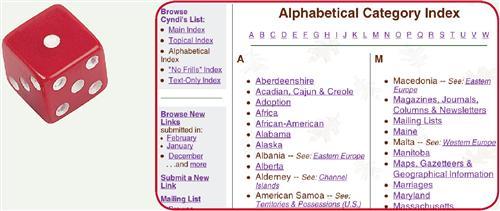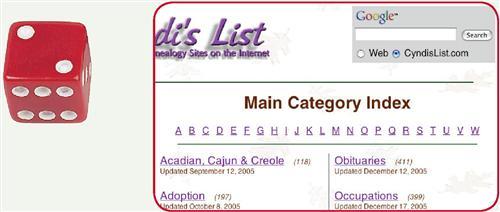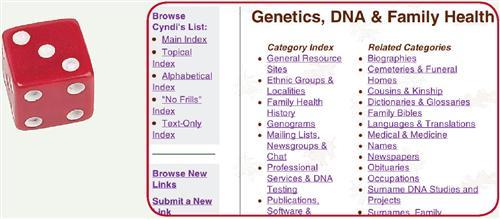Sign up for the Family Tree Newsletter Plus, you’ll receive our 10 Essential Genealogy Research Forms PDF as a special thank you!
Get Your Free Genealogy Forms
"*" indicates required fields

Veteran genealogists and beginners alike gush about the gargantuan amount of resources available through Cyndi’s List <cyndislist.com>. With a recently revamped interface and more than 250,000 links leading to prime family tree sites, Cyndi Howells’ Web portal provides researchers a map to both the obvious (census sites and surname databases) and the arcane (Huguenot libraries and Canadian elder hostels). But with so many links to try out, this online genealogical megalopolis can be overwhelming — before you know it, you’ve spent the entire afternoon and evening surfing the Net.
Due to the site’s magnitude, quickly finding the best resources for your research isn’t always easy. As Cyndi’s List celebrates its 10th anniversary, let us get you reacquainted with the site and show you three tricks to better navigate this online giant.
1. Learn your ABCs.
When you first log on to the Cyndi’s List home page, you’ll see the links organized in a Main Category Index. But sometimes the topics you’re searching for aren’t filed under the category you’d think. Not to worry: You can turn to the Alphabetical Index option on the left side of the home page.
Let’s use the Civil War as an example. Scroll down to the Cs on the Main Category Index page. No Civil War listed there? Look under W for war. It’s not there either. So where is it listed? It’s tucked under the United States Index.
If you click on the Alphabetical Index option, you can easily find the Civil War category because it appears with the Cs here. Likewise, if I’m searching for genealogy programs for my personal digital assistant (PDA),I’ll find them under the Ps in the Alphabetical Index, but under Software on the Main Category page. As you can see, the Alphabetical Index eliminates broad categories and makes it simple to find topics of interest.
You also can skim down the alphabetized list just to get a better idea of all the topics covered in the directory. That’s how I discovered links to river-related sites when I was looking for information on how our ancestors traveled on America’s rivers.
Remember, if a topic isn’t where you think it should be, that doesn’t mean Cyndi’s List is unorganized-you just may not be using the same logic Howells employed when she created her categories.
2. Search smarter.
Want to network with other people researching your surname? You’re in luck: Cyndi’s List indexes more than 9,000 personal sites. And you don’t have to wade through thousands of Web pages to find one Internet cousin. Just use the Google search box at the top of any page and enter your search terms. (Be sure you have the CyndisList.com option selected, otherwise it’ll search the whole Web.)
In addition to sparing you the hassle of checking links one by one, searching will turn up results browsing wouldn’t. For instance, if you go to the Personal Home Pages category, you may not find a site with your surname-even though one might exist. Why? Because the personal pages on Cyndi’s List are arranged alphabetically by the title shown on the browser. (Take a peek in the bar at the very top of your Web browser to see these titles.)
Any home page titled Hendrickson, for example, would be listed only under the Hs, even though the site also may contain information on the names Snow, Wright, Hatton, Knox and Gregory. If you went to the Personal Home Pages category and looked under the Gs, you wouldn’t find my page there or see that it includes Gregory Make sense?
Here’s another example: the Talbot, Horne, Horn, Myers, Shifflett, Gooden, Holder and Sapp lines are all described on a Talbot page, but the only way you’ll find them is by using the Google search. That’s also how I found some excellent Hendrickson information on a Rummel Web site.
There’s another benefit of using the search function: At any given time, several thousand newly submitted sites are waiting to be categorized. You won’t find these sites in categories or in the Alphabetized Index, but the search engine surely will pick them up.
3. Cross the lines.
When you click on a Cyndi’s List category, a main Category Index appears on the left and links to Related Categories show up on the right. When you’re on the Alphabetical Index page and hit the Genetics, DNA and Family Health link, the right side of the page will show links to logically related categories such as Biographies, Cemeteries and Funeral Homes, Cousins and Kinship, Dictionaries and Glossaries, Family Bibles, Languages and Translations, Medical and Medicine, Obituaries, Occupations, Surname DNA Studies and Projects, and more. If you click on an item-such as the Biographies link-from the Related Categories list, your related-categories options change to include Books, Diaries and Letters, Historical Events and People Worldwide, Newspapers, Oral History and Interviews, Photographs and Memories and so on.
Get the picture? As you drill down through related categories, Cyndi’s List becomes your personal research assistant, suggesting topics that may help you solve your original research problem.
Not all the related categories are obvious, so Cyndi’s recommendations may point you to resources you might never have thought to search. For instance, how would languages and translations be related to DNA and health topics? Well, it’s possible your ancestors’ health records are in a foreign language, and you may need a translator to decipher them. Smart girl, that Cyndi.
With these timesaving secrets, you’ll be able to dig far deeper into Cyndi’s resources-and your family’s past-than ever before. I bet you’ll hit the jackpot.
On a Roll
Use these techniques to up your odds of success on Cyndi’s List:
1. Browse more-specific topics (instead of broad categories) in the Alphabetical Index.
2. Pinpoint elusive links by using the site’s Google search.
ADVERTISEMENT