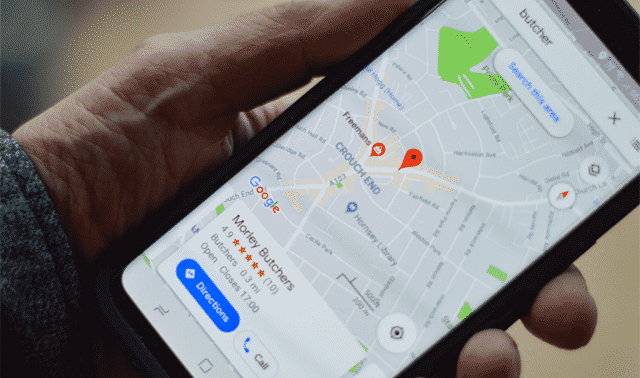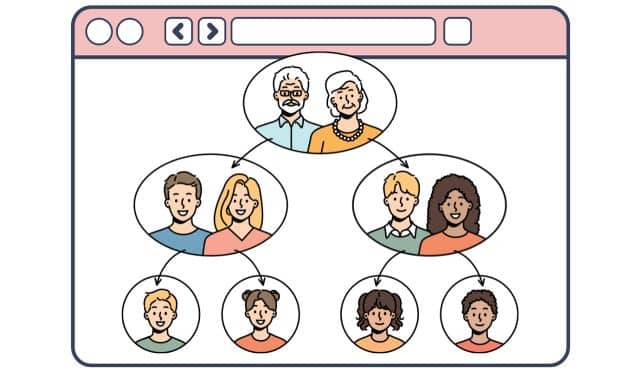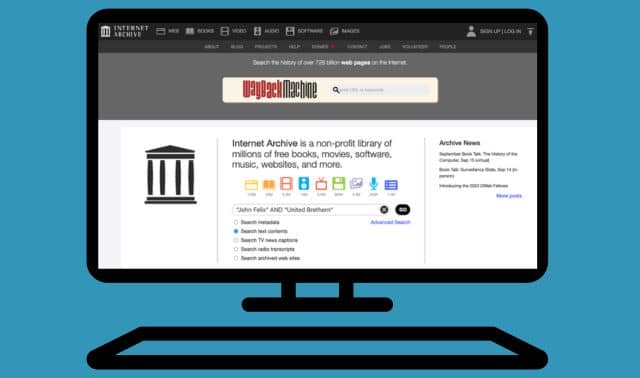Sign up for the Family Tree Newsletter Plus, you’ll receive our 10 Essential Genealogy Research Forms PDF as a special thank you!
Get Your Free Genealogy Forms
"*" indicates required fields
Over the past 20 years, Google has grown from a simple search engine—the brainchild of two PhD students at Stanford University—to the most visited website in the world. Since its beginnings in 1998 in a Menlo Park, Calif., garage, the company has created and acquired products and tools that you probably use every day. You don’t leave home without consulting the Google Maps app on your smartphone, you use Google Translate for foreign-language records and websites, you archive photo memories in Google Photos, and so on.
Most of Google’s tools are free, and they work on your computer and your mobile devices. They’ll help you stay organized, virtually travel to ancestors’ neighborhoods, locate essential information about history and records—and that’s just a start. If you’re not using these 15 Google apps and tools for genealogy, you’re missing out. Let’s increase your Google IQ, starting now.
1. Search
Google’s search engine is, of course, its bread and butter. Typing in an ancestor’s name—or a surname and a place, or an ethnic group and a place—can lead to obituaries, background information, and other unexpected discoveries. Try different combinations of a last name or a person’s name alone or with another term, such as a place: McMorris Harpersfield. Use quotation marks to search on an exact phrase, like “Julius Bacchus Chafee.” Try different spellings and limit matches to a range of years, like this: Peter AND (Reno OR Renno OR Renau OR Renow) 1750..1790. Google’s Advanced Search makes it easy to search on multiple criteria.
Matches on a Google search can include website pages, images, books and more. If you’re lucky, you might even get matches in online databases, such as on Ancestry.com, Newspapers.com or Find A Grave, but you still need to search those individual databases to do a comprehensive search.
2. Gmail
An email account is a quintessential tool for any genealogist today. I used to get excited whenever a thick envelope arrived in the mail from a genealogy contact. It might’ve had copies of old records and photographs, pedigree charts full of names, or a handwritten letter describing the researcher’s latest discoveries. But these days, most of my genealogy correspondence is conducted via email, and those records and photos come as email attachments.
Google’s Gmail has evolved into one of the best email services. Its spam filter keeps junk mail out of your inbox, and its powerful search makes it easy to find messages. To do a simple search, just enter terms in the search box at the top of the screen. For more options, click on the down arrow in the search box.
Gmail’s translation feature makes it possible to carry on an email exchange with someone who writes in a different language. Just display the message, click on the down arrow to the right of the message date, and select Translate Message. Once you do that, a bar displays above with options to change languages and always translate messages written in a particular language.
Gmail has a good search feature, but you still might find it worthwhile to use labels to organize your messages. Labels act like folders, but you can easily apply more than one label to a message. When you display a message, click on the label icon at the top of the screen and check the boxes for all the labels that pertain to the message. You can create new labels here, too, such as for surnames and places.
3. Google Docs
If you’d like to create a research plan or write a letter to request records or to a relative who doesn’t use email, you might turn to a word processing program like Microsoft Word. But the free Google Docs app offers much of the same functionality as Word, plus several other advantages. You can access, create and edit your documents from your phone, tablet or computer. You can invite others to view, download and collaborate on a document—no need to send a file as an email attachment. Also, you don’t have to worry about backing up your documents since they’re online. Google Docs does lack some of Word’s features (for instance, it can create footnotes, but not endnotes), but it’s adequate for most word processing tasks.
4. Google Sheets
Think of Sheets as a free alternative to Microsoft Excel. It’s great for genealogists who like to use spreadsheets to create a research log and organize data (such as DNA matches). Just like its Docs app, Sheets lets you access your spreadsheets from any device and share them with others without having to type out an email.
5. Photos
Google’s Photos app replaces its Picasa desktop photo program, which was discontinued in 2016. Like Picasa, Photos lets you do basic photo editing, such as adjusting contrast and color, and cropping and rotating images.
Instead of tags, Photos relies on facial recognition. Photos’ powerful search works well and even recognizes animals and objects, such as a dog, a beach or flowers—a shortcut when you’re adding descriptions to your pictures. But if you’ve already organized old family photos using a desktop photo manager, such as Picasa or Windows Photo Gallery, Photos can be frustrating. You can’t apply tags to photos (or at least, not easily) or view tags that you’ve already attached to them.
Photos organizes images by date, and you can easily jump to a date on the timeline. That’s fine for recent digital photos, but old family photos get added to the timeline on the date they were scanned. You may want to organize them in folders—called albums—by family.
Prior to June 2021, Google gave users unlimited cloud storage of photos less than 16 megapixels and video shot at 1080p or lower. However, photos and videos uploaded after June 2021 now count toward the user’s overall storage allotment.
Photos also lets you create a photo book and share albums. While Google Photos may not be an ideal step up for those accustomed to organizing old family photos with desktop software, it’s a useful tool for backing up and sharing your photos.
6. and 7. Google Drive Web and Desktop Versions
Google Drive gives you 15GB of free online storage to upload and store your photos, videos, stories, scanned records and other files online, access them from any device, and share them. Additional online storage in the form of a Google One subscription costs $23.88 a year for 100GB or $119.88 a year for 2TB.
You can upload files and folders individually from your computer to Google Drive or use the desktop app to back up your files continuously. And you can invite others to view, download and collaborate on the files, and you can search your files to quickly find the ones you need.
Google once offered a separate app for backing up and syncing files from your desktop, but much of that functionality has been moved to the reimagined Drive for Desktop app mentioned earlier. This allows you to easily sync files between your local desktop and Google’s cloud service.
8. Maps
Maps can help you pinpoint where your ancestors lived, and where their records might be. Google Maps shows an aerial view of the whole world and street maps of many cities and towns. The maps usually highlight populated places, roads, physical features and landmarks. Search on the name of a township or county, and you’ll see current boundaries. Download the Google Maps app on your smartphone for help getting to cemeteries and libraries.
Maps can help you identify churches and cemeteries that might have gravestones and records pertaining to your ancestors. Search Google Maps for cemeteries near Glyndon, Minn., and you’ll see Riverside Cemetery just north of town, where several of my ancestors are buried. Search for churches near Dell Rapids, S.D., and the first one on the list is the Dell Rapids United Methodist Church, where some of my ancestors worshiped. Google Maps draws on current map and business listings, so small cemeteries no longer in use and churches that have closed might not appear.
9. Google Earth
Using satellite imagery and aerial photography, Google Earth lets you explore the globe. Just enter a place or address and “fly” to the location. Use the integrated Street View to see a 360-degree view from the street, made up of photos taken with car-mounted cameras. By clicking and dragging the image, you can walk down the street where your ancestor lived.
My ancestor Samuel Jones and his family lived on a farm called Llwynfilly (or Llwyn Filly) on the edge of the Black Mountains in Wales. He died there in 1805. Click the magnifying glass icon to open the Google Earth search box, enter Llwynfilly and select Llwynfilly Farm to see an aerial view of the farm surrounded by lush green fields. To go to Street View, click on the Pegman icon at the bottom right. This displays blue lines on the streets where Street View is available. Click anywhere on a blue line to enter Street View.
You also can find businesses near the place you searched. The farmhouse at Llwynfilly is now an activity center for children. Click on the magnifying glass icon again, search on Llwyn and select PGL Llwyn Filly (the activity center) from the suggested matches. You get the same aerial view, plus a window with information on the activity center and a slideshow of the farm and activities on the lake.
When exploring a new place, I prefer to access Street View from Google Maps because it takes you to the exact address. When you access Street View from Google Earth, you might end up at a nearby building.
10. Google Books
Google Books lets you search the text of millions of scanned books, such as family and local histories, and city directories. If a book is out of copyright or the publisher has given permission, you can view and download the entire book for free. Otherwise, you might be able to see only an excerpt of text—or nothing at all.
Advanced Book Search lets you add criteria to narrow your search, such as author, title and subject. Put my last name, crume, in the search box for Find Results With All of the Words, and genealogy in the subject box. This returns more than 300 matches, including a book with 18th-century Virginia land records involving my ancestor Philip Crume, plus many family history books that mention his descendants. Try searching on just an unusual name or a name plus another term closely associated with the person or family, such as a place. Put quotation marks around a name to search on the exact phrase.
On the search results page, select the Tools tab, then select options under Any View to see all books (Any View) or those that are available to view in full or download (Full View). For the latter, you’ll see options for viewing in-browser or downloading a PDF.
You can’t download just one page, but you can clip portions of text. Display the page where your search term appears, click on the scissors icon and drag your mouse cursor to outline the text you want to save. Copy the contents of the Selection Text box by clicking quickly in it three times to select it, and then holding down the Ctrl and C keys (on a PC) or pressing Command + C (on a Mac). Finally, paste the text into a document.
11. News Archive
Google’s News Archive provides free access to digitized newspapers from Brazil, Canada, Costa Rica, Germany, Mexico, Poland, Scotland and the United States dating from 1738 to 2009. Sadly, Google stopped adding newspapers or helpful features to News Archive in 2011. You can browse the newspapers, but they’re listed alphabetically by title and not by place of publication, making it hard to tell if News Archive has papers for a particular city.
Try this: Put the city and state name in the search box, along with your ancestor’s name, then click on the Search Archive button. This may give you a few matches, but sometimes this search tool misses relevant articles, so you also may want to search for ancestors in subscription newspaper databases such as Newspapers.com or GenealogyBank. (Then you can check if News Archive has the papers containing hits on your family.)
12. Google Keep
Keep is similar to Evernote, a popular note-taking app among genealogists. Keep is handy for taking notes as you research online, as well as creating lists, such as a family history to-do list of sources you’d like to check. You can copy notes to a Google Doc and organize notes with color-coding and labels (which work like tags). For example, you could create labels for surnames, places, record types and archives, and later find all your notes with a particular label.
Add location-based reminders to notes and check off listed items as you complete them. Once you install the Chrome extension, just highlight text on a web page and click on the Keep lightbulb icon to save the text as a note. With the Keep smartphone app, you can dictate notes and let the software transcribe them. Evernote has more-robust features than Keep, such as text formatting and the ability to organize notes into notebooks. But Keep is simpler and integrates well with Google features you might already be using.
13. Google Scholar
Google Scholar is really two separate searches. Select the Articles radio button to search research articles, theses and books. You probably won’t find an ancestor mentioned by name, but you might try searching on a place, occupation or religion, maybe combined with the word history. That could turn up articles that help you learn more about your ancestors’ lives.
Select the Case Law radio button to search an extensive collection of US court opinions—helpful if your ancestor was party to a case or a legal decision affected his life. They include state appellate and state supreme court cases since 1950; federal district, appellate, tax and bankruptcy courts since 1923; and Supreme Court cases since 1791. Search on just a last name if it’s an uncommon one, or on both first and last names. Click on Select Courts to limit your search to specific states or courts. For more search options, click on the three bars on the upper left and select Advanced Search.
14. Google Translate
Google Translate comes in handy if you need to translate an old record, read a foreign-language website or email someone who speaks another language.
It can perform translations between more than 100 languages. For an instant translation, simply type in the box on the left and select the target language on the right. Click on the double-square icon to copy the text for pasting in another document.
You also can translate entire websites. The German Society for Computer Genealogy (Verein für Computergenealogie e.V.) has an extensive site at with research guides and databases. GenWiki gives a partial English-language translation of it, but you can use Google Translate to translate the entire Compgen.de site. Just type compgen.de in the box on the left, select English as the target language on the right, and click on the compgen.de link that appears in the box on the right. That opens the site’s home page translated into English. Click on links to other pages on the site, and they’ll open in English, too.
If you use Google’s web browser, Chrome, when you visit a foreign-language website, it will offer to translate the page for you. At any time, you can also click on the broken-square icon to the right of the website address in Chrome to translate the page.
15. YouTube
Owned by Google, YouTube is the world’s second largest search engine. It has videos on just about any topic imaginable, including how to research your family history. Searches on German genealogy and Scottish genealogy turn up “Tips for Researching German Genealogy” and “Beginning Scottish Research,” both from the Brigham Young University Family History Library. A search on DNA tests produces a match on “Breaking Down the Science Behind Ethnicity Results” from AncestryDNA.
Searches on towns, counties and other places uncover videos about places where my ancestors lived. “The Magic of Perthshire” from VisitScotland invites you to “explore a land steeped in history and enchantment.” “Glasbury Powys HD Drone Footage” shows beautiful aerial views of this Welsh village near the English border. With YouTube, you can visit your ancestral hometown without leaving home.
A version of this article appeared in the March/April 2019 issue of Family Tree Magazine. Last updated, June 2023.
Related Reads
ADVERTISEMENT